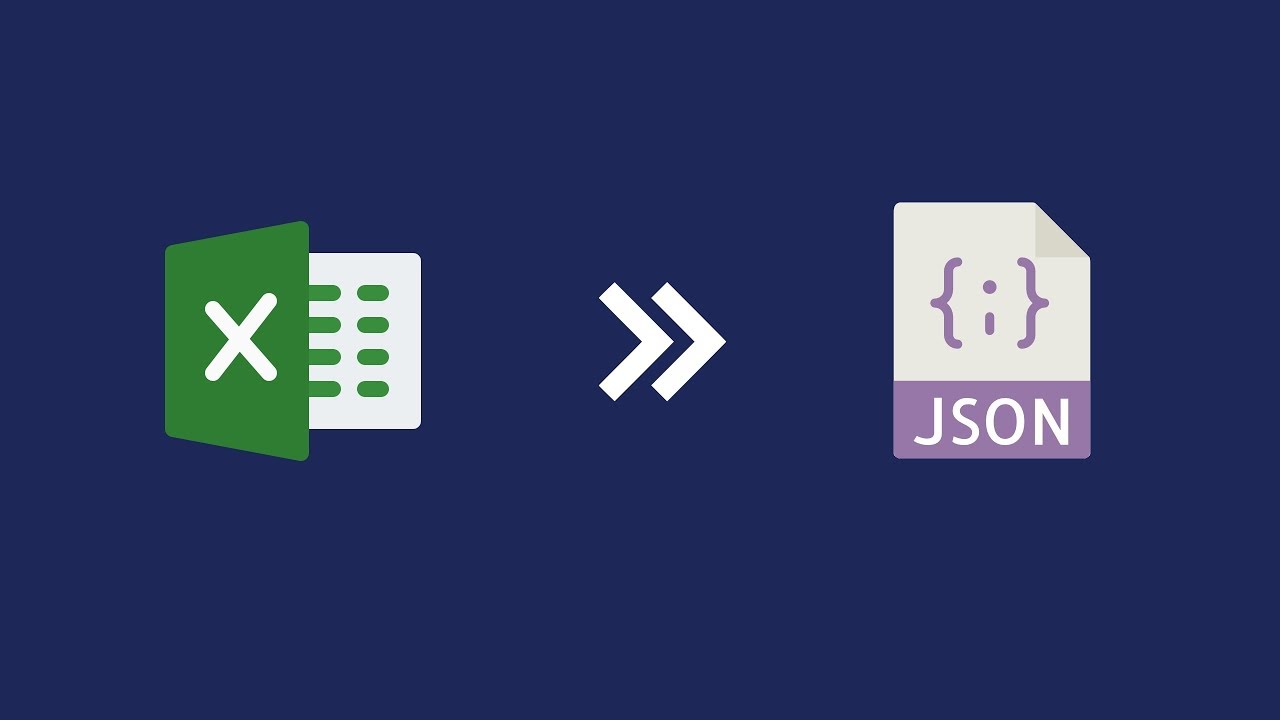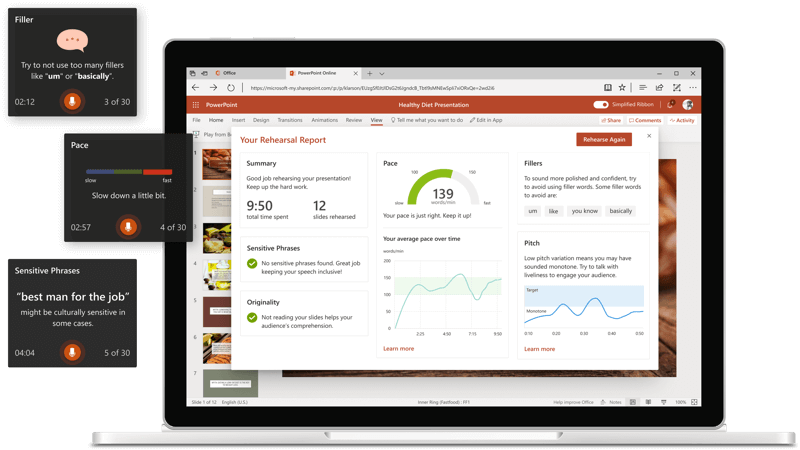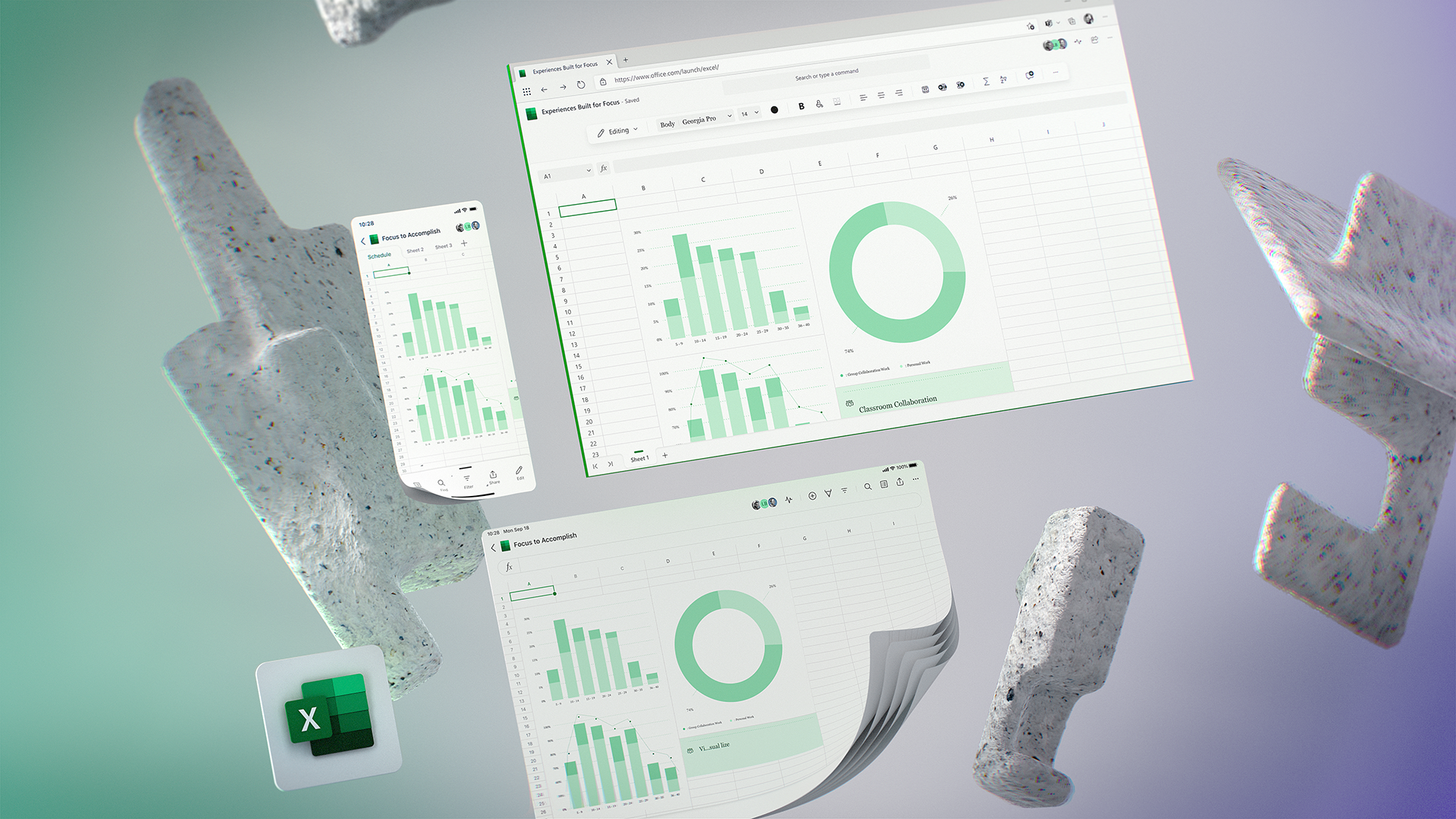A VBA script that converts Excel tables to JSON format and exports the data to a file at the location of your choice, in particular for Groups and AppRoles for Azure Active Directory.
You have the full code on GitHub.
Installation
You can use this script by following these steps:
- Open up Microsoft Excel
- Go to the Developer tab (For more information on how to show the developer tab, go here)
- Click on Visual Basic, in the upper left corner of the window
- In the toolbar at the top of the window that appears, click on File > Import file…
- Select ExcelToJSON.bas and click on Open
- Click on File > Import file… for a second time
- Select ExcelToJSONForm.frm and click on Open (make sure that ExcelToJSONForm.frx is located in the same folder, or this step will not work)
Usage
To use the script, you need an Excel file with at least one table in it. Once you do, follow these instructions:
- Go to the Developer tab
- Click on Macros
- Select yourfile.XLSB!ExcelToJSON.ExcelToJSON
- Click on Run
- In the window that appears, select which tables that you would like to export, and then click on Submit
- Finally, select the name for the JSON file that will be selected as well as the location that you would like to save the file in
Example
In an Excel file, you map the Groups for Azure Active Directory that you want to create or associate. For example, you have a table like that.
| GroupName | AppReg | AppRoles |
|---|---|---|
| {ENV}_Contributors | {ENV}_API | Designer |
| {ENV}_Contributors | {ENV}_API | Editor |
| {ENV}_Contributors | {ENV}_API | Team_Users |
| {ENV}_Contributors | {ENV}_API | Viewer |
| {ENV}_Contributors | {ENV}_UI | Designer |
| {ENV}_Contributors | {ENV}_UI | Editor |
| {ENV}_Contributors | {ENV}_UI | Team_Users |
| {ENV}_Contributors | {ENV}_UI | Viewer |
| {ENV}_Contributors | {ENV}_UI | AdminDesigner |
| {ENV}_Contributors | {ENV}_UI | AdminEditor |
| {ENV}_Contributors | {ENV}_UI | AdminViewer |
| {ENV}_Contributors | {ENV}_API2_API | Team_Users |
| {ENV}_Contributors | {ENV}_API2_API | AdminDesigner |
| {ENV}_Contributors | {ENV}_API2_API | AdminEditor |
| {ENV}_Contributors | {ENV}_API2_API | AdminViewer |
| {ENV}_Dev_Leads | {ENV}_API | Admin |
| {ENV}_Dev_Leads | {ENV}_API | Designer |
| {ENV}_Dev_Leads | {ENV}_API | Editor |
| {ENV}_Dev_Leads | {ENV}_API | Exporter |
| {ENV}_Dev_Leads | {ENV}_API | Importer |
| {ENV}_Dev_Leads | {ENV}_API | Team_Users |
| {ENV}_Dev_Leads | {ENV}_API | Viewer |
| {ENV}_Dev_Leads | {ENV}_UI | Admin |
| {ENV}_Dev_Leads | {ENV}_UI | Designer |
| {ENV}_Dev_Leads | {ENV}_UI | Editor |
| {ENV}_Dev_Leads | {ENV}_UI | Exporter |
| {ENV}_Dev_Leads | {ENV}_UI | Importer |
| {ENV}_Dev_Leads | {ENV}_UI | Team_Users |
| {ENV}_Dev_Leads | {ENV}_UI | Viewer |
| {ENV}_Dev_Leads | {ENV}_UI | AdminAdmin |
| {ENV}_Dev_Leads | {ENV}_UI | AdminDesigner |
| {ENV}_Dev_Leads | {ENV}_UI | AdminEditor |
| {ENV}_Dev_Leads | {ENV}_UI | AdminExporter |
| {ENV}_Dev_Leads | {ENV}_UI | AdminImporter |
| {ENV}_Dev_Leads | {ENV}_UI | AdminViewer |
Now, the issue is how to create a Json file for this table. There is an export in Excel that creates a Json but not in the format that is required for the Active Directory. By the way, the expected json is like the following one
{
"Groups": [
{
"GroupName": "{ENV}_Contributors",
"AppRegs": [
{
"AppRegName": "{ENV}_API",
"AppRoles": [
"Designer",
"Editor",
"Team_Users",
"Viewer"
]
},
{
"AppRegName": "{ENV}_UI",
"AppRoles": [
"Designer",
"Editor",
"Team_Users",
"Viewer",
"AdminDesigner",
"AdminEditor",
"AdminViewer"
]
},
{
"AppRegName": "{ENV}_API2_API",
"AppRoles": [
"Team_Users",
"AdminDesigner",
"AdminEditor",
"AdminViewer"
]
}
]
},
{
"GroupName": "{ENV}_Dev_Leads",
"AppRegs": [
{
"AppRegName": "{ENV}_API",
"AppRoles": [
"Admin",
"Designer",
"Editor",
"Exporter",
"Importer",
"Team_Users",
"Viewer",
"TRSCore"
]
},
{
"AppRegName": "{ENV}_UI",
"AppRoles": [
"Admin",
"Designer",
"Editor",
"Exporter",
"Importer",
"Team_Users",
"Viewer",
"AdminAdmin",
"AdminDesigner",
"AdminEditor",
"AdminExporter",
"AdminImporter",
"AdminViewer",
"TRSCore"
]
},
{
"AppRegName": "{ENV}_API2_API",
"AppRoles": [
"Team_Users",
"AdminAdmin",
"AdminDesigner",
"AdminEditor",
"AdminExporter",
"AdminImporter",
"AdminViewer",
"TRSCore"
]
}
]
},
{
"GroupName": "{ENV}_DevOps",
"AppRegs": [
{
"AppRegName": "{ENV}_API",
"AppRoles": [
"Admin",
"Designer",
"Editor",
"Exporter",
"Importer",
"Team_Users",
"Viewer"
]
},
{
"AppRegName": "{ENV}_UI",
"AppRoles": [
"Admin",
"Designer",
"Editor",
"Exporter",
"Importer",
"Team_Users",
"Viewer",
"AdminAdmin",
"AdminDesigner",
"AdminEditor",
"AdminExporter",
"AdminImporter",
"AdminViewer"
]
},
{
"AppRegName": "{ENV}_API2_API",
"AppRoles": [
"Team_Users",
"AdminAdmin",
"AdminDesigner",
"AdminEditor",
"AdminExporter",
"AdminImporter",
"AdminViewer"
]
}
]
},
{
"GroupName": "{ENV}_Internal_Client_Support",
"AppRegs": [
{
"AppRegName": "{ENV}_API",
"AppRoles": [
"Designer",
"Editor",
"Team_Users",
"Viewer",
"TRSCore"
]
},
{
"AppRegName": "{ENV}_UI",
"AppRoles": [
"Designer",
"Editor",
"Team_Users",
"Viewer",
"AdminDesigner",
"AdminEditor",
"AdminViewer",
"TRSCore"
]
},
{
"AppRegName": "{ENV}_API2_API",
"AppRoles": [
"Team_Users",
"AdminDesigner",
"AdminEditor",
"AdminViewer",
"TRSCore"
]
}
]
},
{
"GroupName": "{ENV}_Users",
"AppRegs": [
{
"AppRegName": "{ENV}_API",
"AppRoles": [
"Editor",
"Team_Users",
"Viewer"
]
},
{
"AppRegName": "{ENV}_UI",
"AppRoles": [
"Editor",
"Team_Users",
"Viewer",
"AdminEditor",
"AdminViewer"
]
},
{
"AppRegName": "{ENV}_API2_API",
"AppRoles": [
"Team_Users",
"AdminEditor",
"AdminViewer"
]
}
]
}
]
}
Because this structure is a little complex, I have to create something my own export. With this code, when I run the Macro, I get a window with the list of the tables in the spreadsheet.
Then, I can select one or more tables I want to export. Remember this script generates only one json file. After that, I have to choose the location and the name of the file I want to create.
The form
The first part of Excel export Json for Azure Active Directory is to create a simple form to select the list of tables in the spreadsheet. So, the user can select one or more from the list in order to export into a json file.
The form is in the GitHub repository. There are 2 files: ExcelToJSONForm.frm and ExcelToJSONForm.frx. When in the Macro you import the first file, automatically, both files are imported in the spreadsheet.
When you run the macro, the form is shown and it displays the list of tables in the all Excel file. Select the table you want to export and then click Submit. This executes this code
Private Sub SubmitBtn_Click()
Dim numCheckedBoxes As Integer
For Each userFormControl In ExcelToJSONForm.Controls
If TypeName(userFormControl) = "CheckBox" Then
If userFormControl = True Then
numCheckedBoxes = numCheckedBoxes + 1
End If
End If
Next userFormControl
If numCheckedBoxes = 0 Then
MsgBox "Please select one or more tables before proceeding"
Else
j = 0
ReDim Preserve usrSlctdTblsNameArray(0 To numCheckedBoxes)
For Each userFormControl In ExcelToJSONForm.Controls
If TypeName(userFormControl) = "CheckBox" Then
If userFormControl = True Then
j = j + 1
usrSlctdTblsNameArray(j) = userFormControl.Caption
End If
End If
Next userFormControl
Me.Hide
End If
End Sub
In the line 18, the variable usrSlctdTblsNameArray is re-redimensioned based on the number of checkboxes that are checked. This variable is defined in the ExcelToJSON.bas file.
The code
Now, everything is happening in the Sub ExcelToJSON(). This function opens the form and adds the checkboxes, one for each table in the spreadsheet.
The logic
What is the logic behind the generation of the file? As you see in the json file, there are 3 levels:
- GroupName is the name of the group. This group has one or more App Registration
- AppReg is the name of the application to register in the Active Directory. This has in attachment a list of AppRoles
- AppRoles is the list of roles related to a specific application. This is a list of string
So, the code reads line by line the selected tables and organizes the json accordingly.
Wrap up
In conclusion, this is how I created an Excel export Json for Azure Active Directory. Let me know if the code is clear enough. Please give me your feedback or open a post in the forum.