A post about gaming it is quite unusual for PureSourceCode but we can’t work all the time. When the quarantine started, I bought an Xbox and for the first time in my life, I started to play games! So, I want to share my frustration 🙂 with you. I found a way to do live stream from my Xbox One to YouTube and Twitch. I explain here how.
What do you need?
An Xbox One, A Mixer Account Linked to Your Microsoft Account, an account on the service you want to Stream to and a good web browser to setup everything, using a PC for the setup is recommended but you can also do it from your mobile or tablet.
Setup the restream service
Using your favourite web browser go to airca.st and register yourself to the platform. It is free for one restream channel. After completing the registration and your email is verified, you have access to your dashboard.

Select as Input Source Mixer and the website redirect you to the Mixer website: login with your account. After that, you have to Approve the connection between Mixer and Aircast.

You are now redirect again to the Aircast dashboard.

So, we can add a new Stream output. Click on Add Stream output.

Stream output to Twitch
For the menu click on Twitch. You must have an account on Twitch. If not have one, create your account on Twitch.

Now, you have to find the Stream Key on Twitch. Login on Twitch and click on your icon on the top right. Select Settings. You have a page like that.

Click on Channel and Videos. The first textbox is your Stream Key.

Copy your Stream Key and paste in the Aircast. Now you can start your restreaming.

Stream output to YouTube
You must have an account on YouTube. If you don’t have one, create it. Then, click on your icon on the top right and select YouTube Studio.

In your dashboard, on the top right, you have the option to go live.

It is time to setup your new stream. Insert the title, if it is public or now, a description, type of the stream and if it is suitable for kids or now. Press Create Stream.

Finally, you are ready to start your streaming with YouTube. Copy the Stream key.

For the Aircast menu, select YouTube, insert a new for your stream and paste the Stream Key.

Start the broadcast from your Xbox
This is the easy part. On your Xbox controller, press the Xbox button. Move to the Capture & Share and Start broadcast.

Finally, it is time to live stream from my Xbox One to YouTube and Twitch. Enjoy!

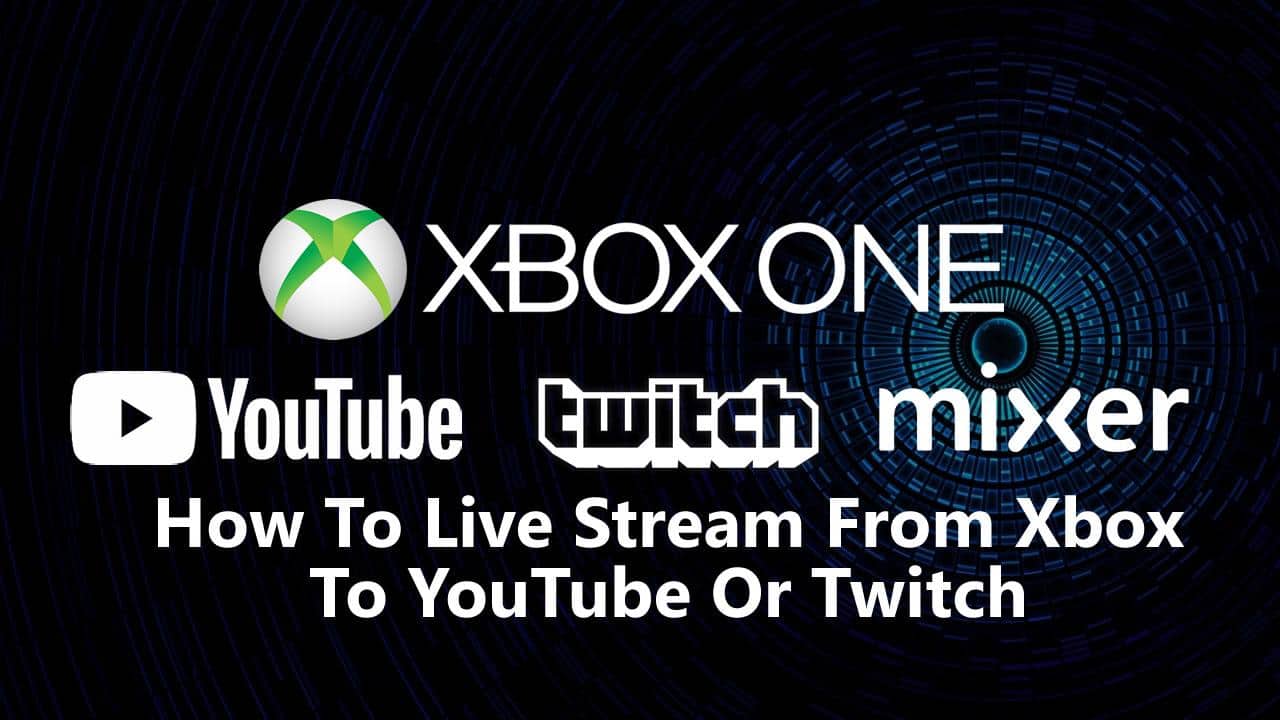
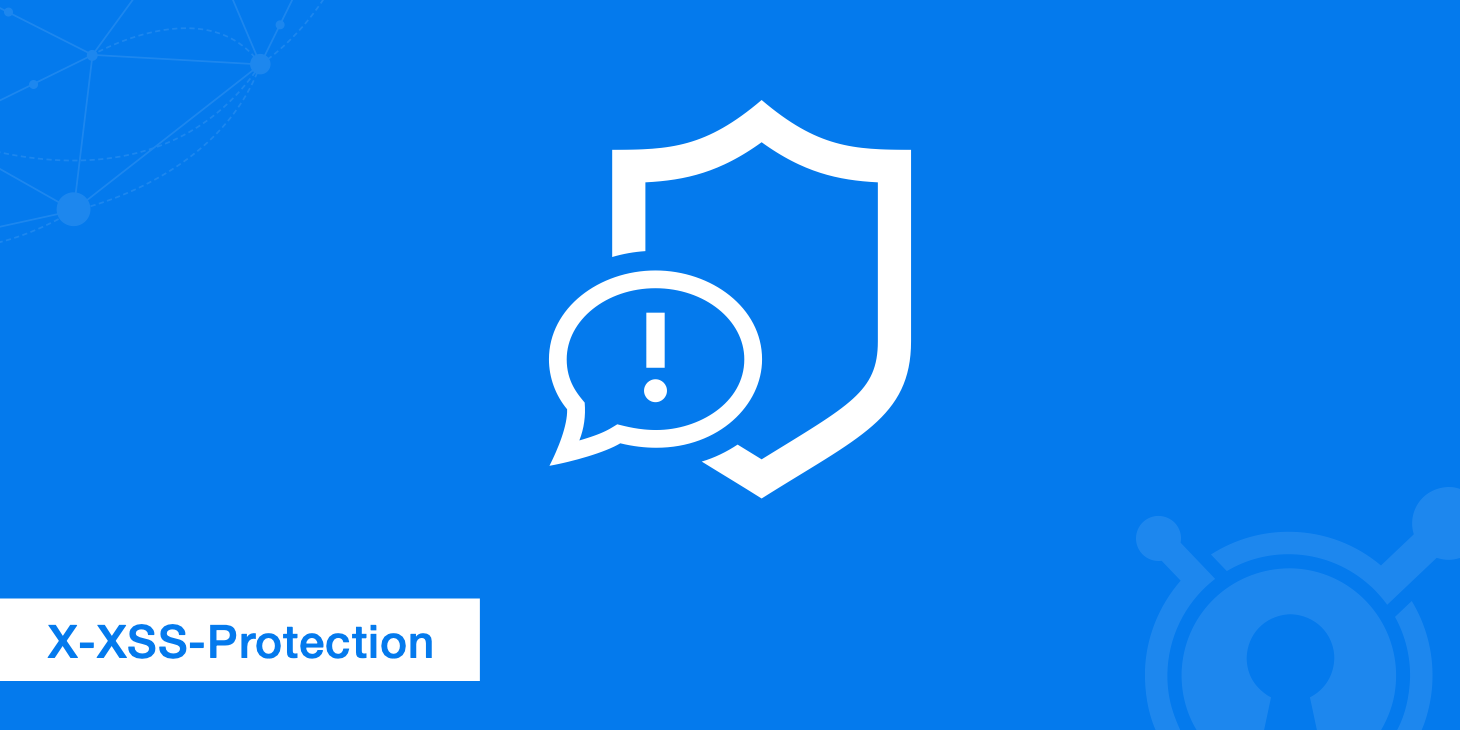

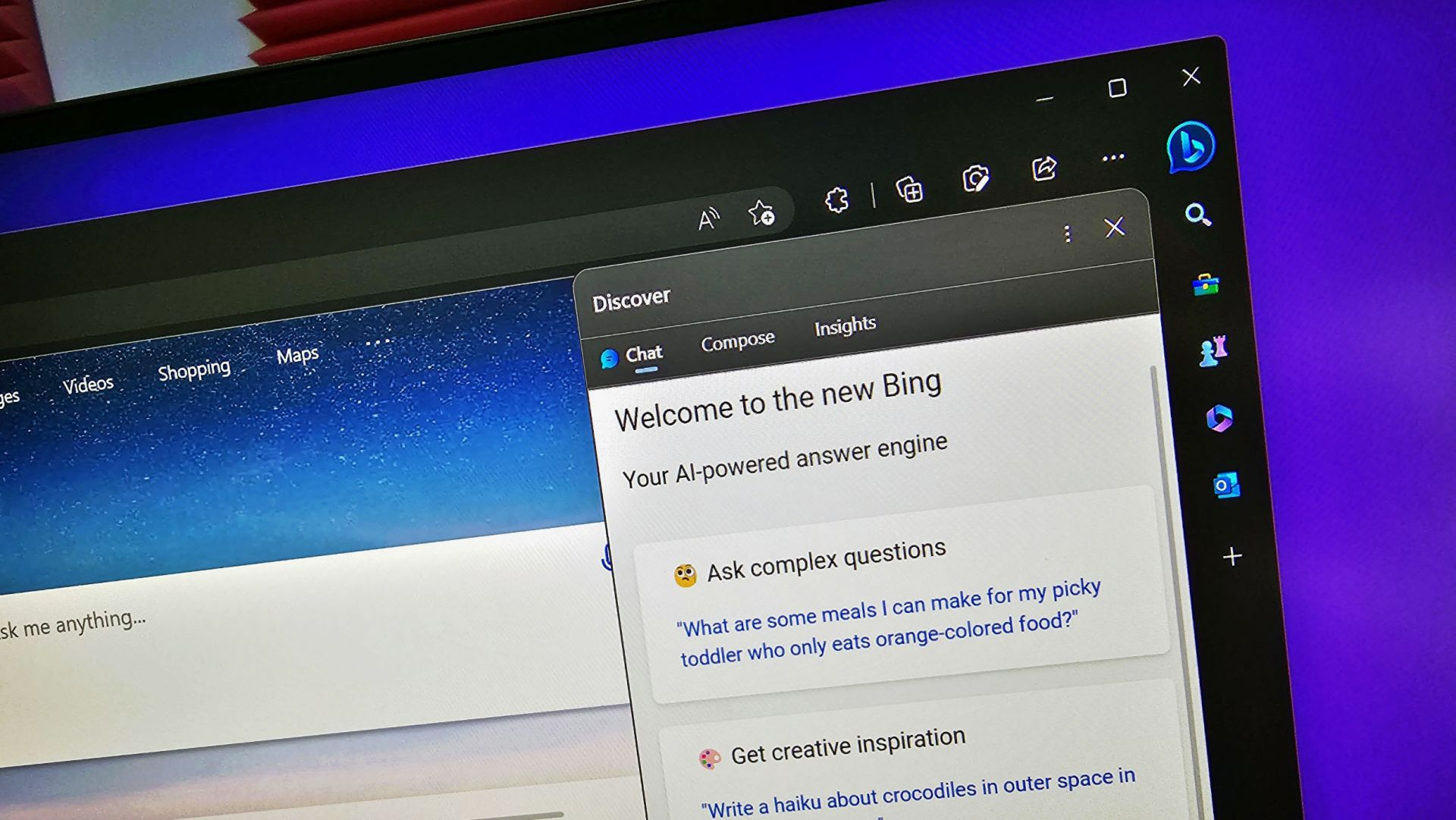
One thought on “How To Live Stream From Xbox To YouTube Or Twitch”