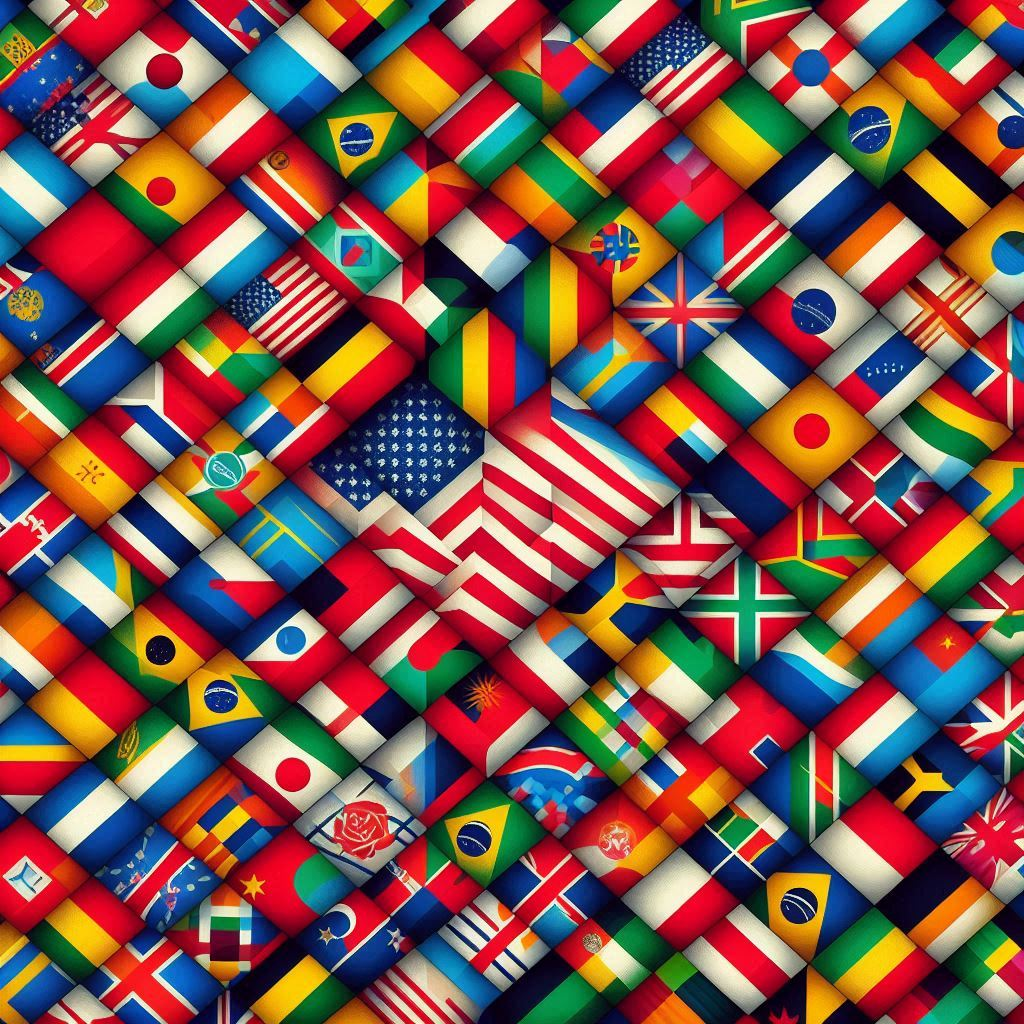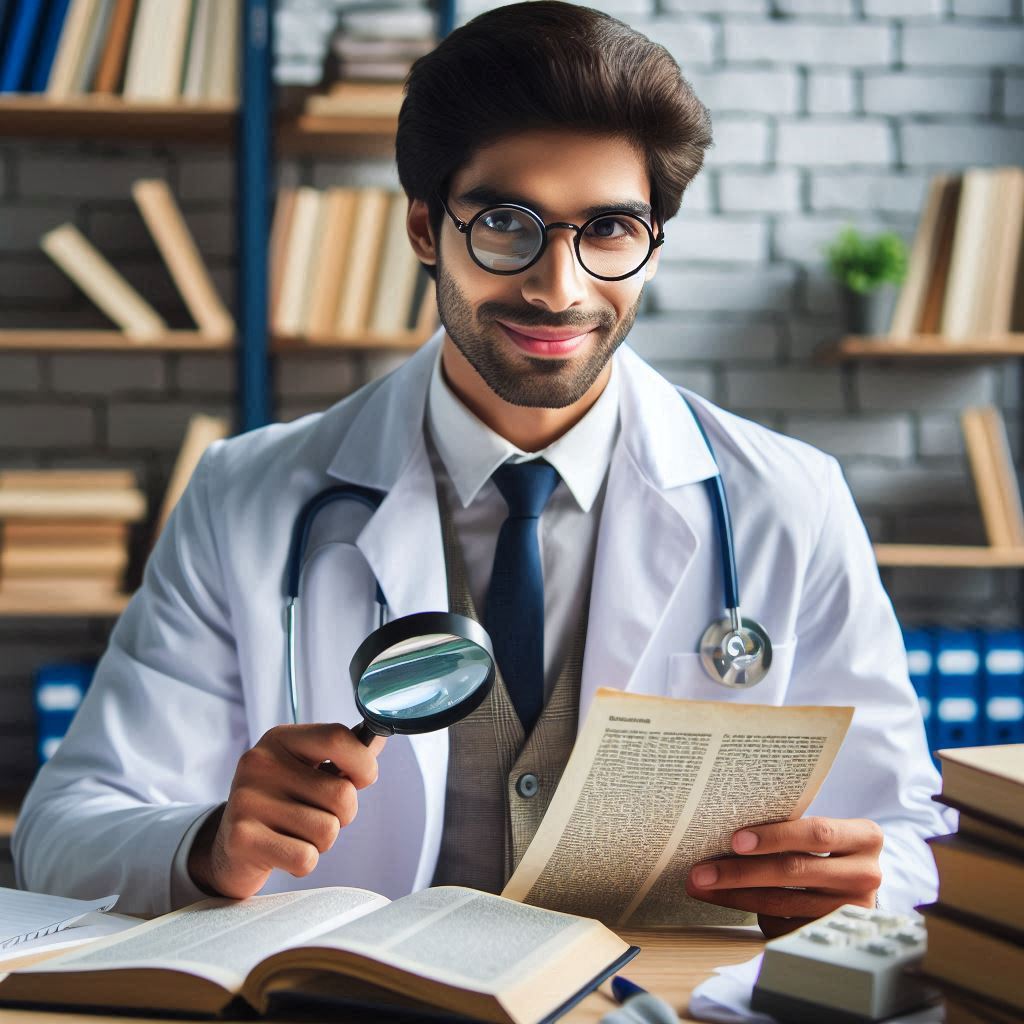Step 1. Set the “Language” report properties according to your regional requirements. In my case: “es-MX”
Step 2. Use the respective Expression, im have:
CDbl(Fields!SALE_PRICE.Value).ToString("C")
When the report running you have before:
Background Color
If you want that the alternate row in a table will be other color, you have to click on the row on Background Color and insert the following expression:
=IIF(RowNumber("Statements") Mod 2, "White", "WhiteSmoke")
Change Language
If you can change the language of a report it is necessary that you create a parameter (for example called LanguageInfo) and then on the property of the report in the Language key, you need to insert this:
=Parameters!LanguageInfo.Value
How to repeat table’s header rows on each page with no row groups
By default, a simple table with no groups does include the details group. The following figure shows a table that displays category, order number, and sales data:
There are no dotted lines because the table consists only of the tablix body area. The first row displays column headers, and represents a static tablix member that is not associated with a group. The second row displays detail data, and represents a dynamic tablix member that is associated with the details group. The following figure shows the table in preview:
To repeat or freeze column headings, set properties on the tablix member for static row that is part of the tablix data region definition. To select the static row, you must use the Advanced mode of the Grouping pane. The following figure shows the Row Groups pane:
In Advanced mode, the following figure shows the static and dynamic tablix members for the row groups in the table:
To repeat or freeze column headings for the tablix member, select the static row that is labeled (Static). The properties pane displays the properties for the selected tablix member. By setting properties for this tablix member, you can control how the first row repeats or stays in view.