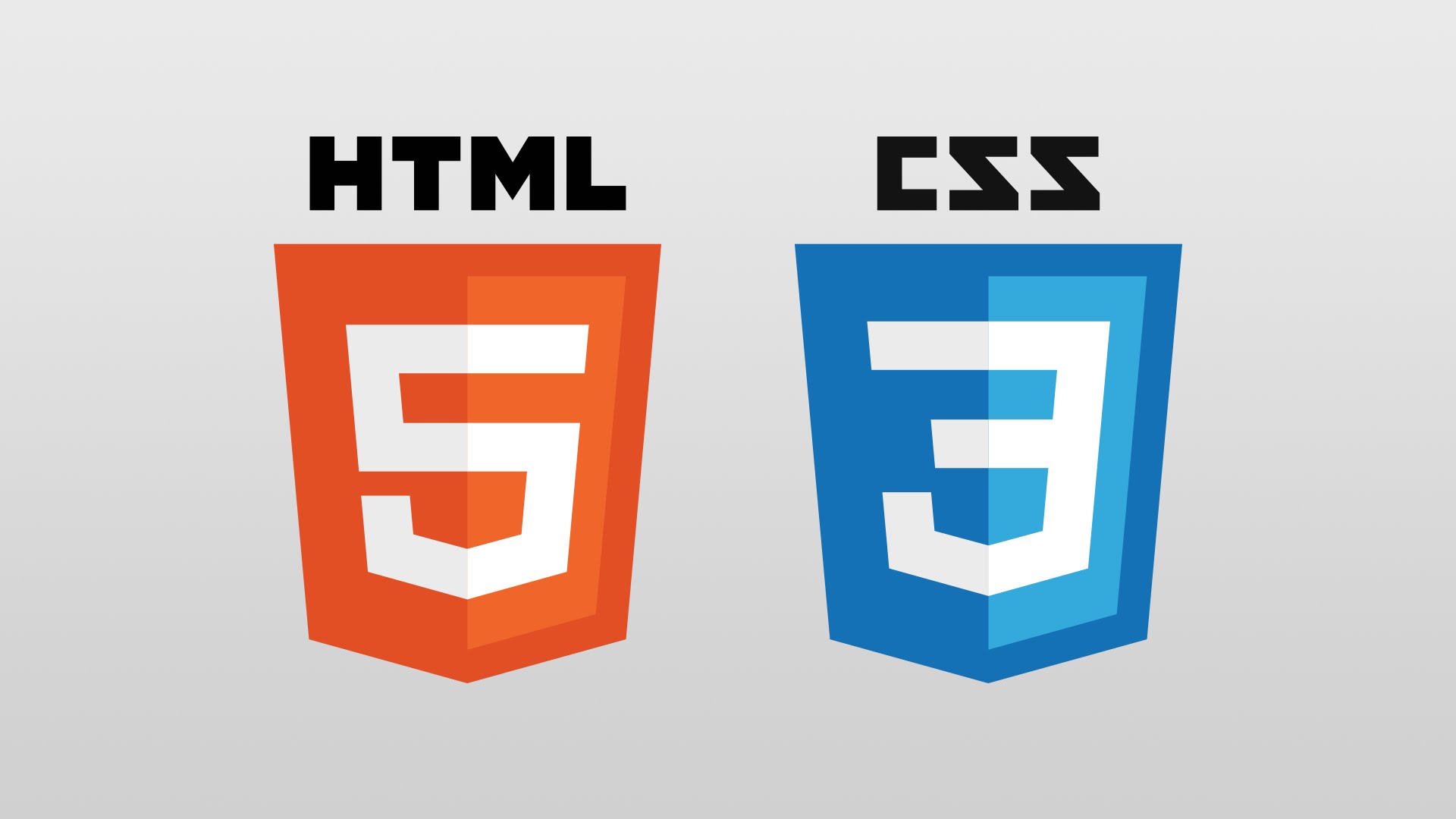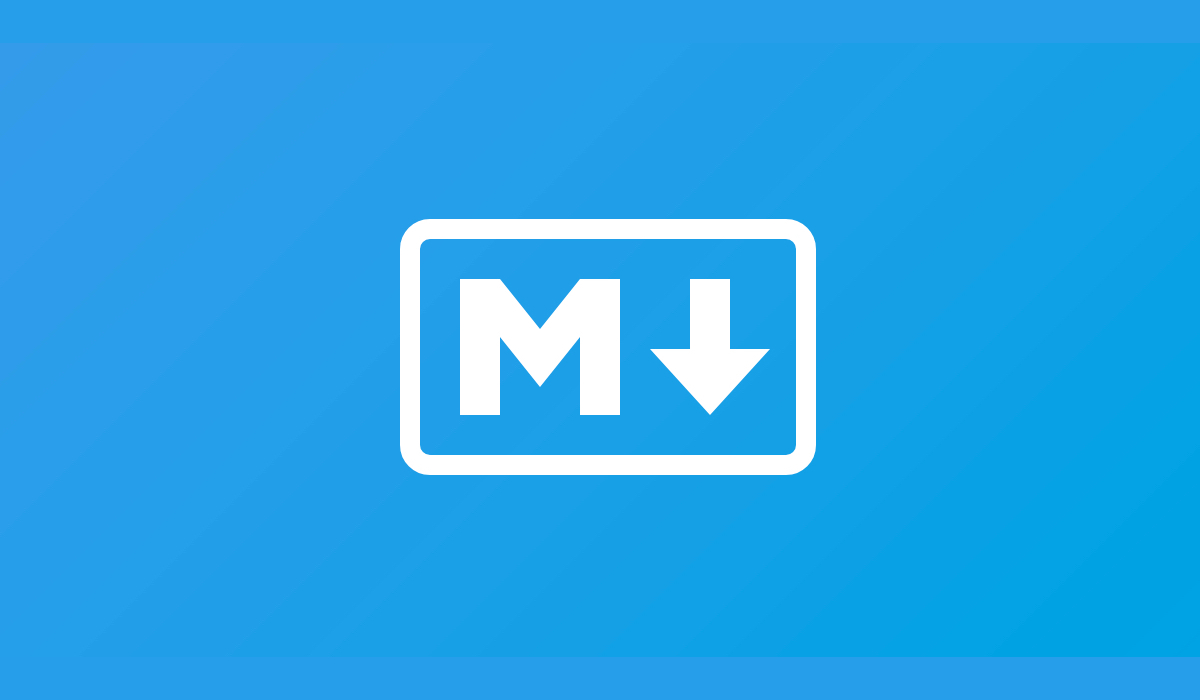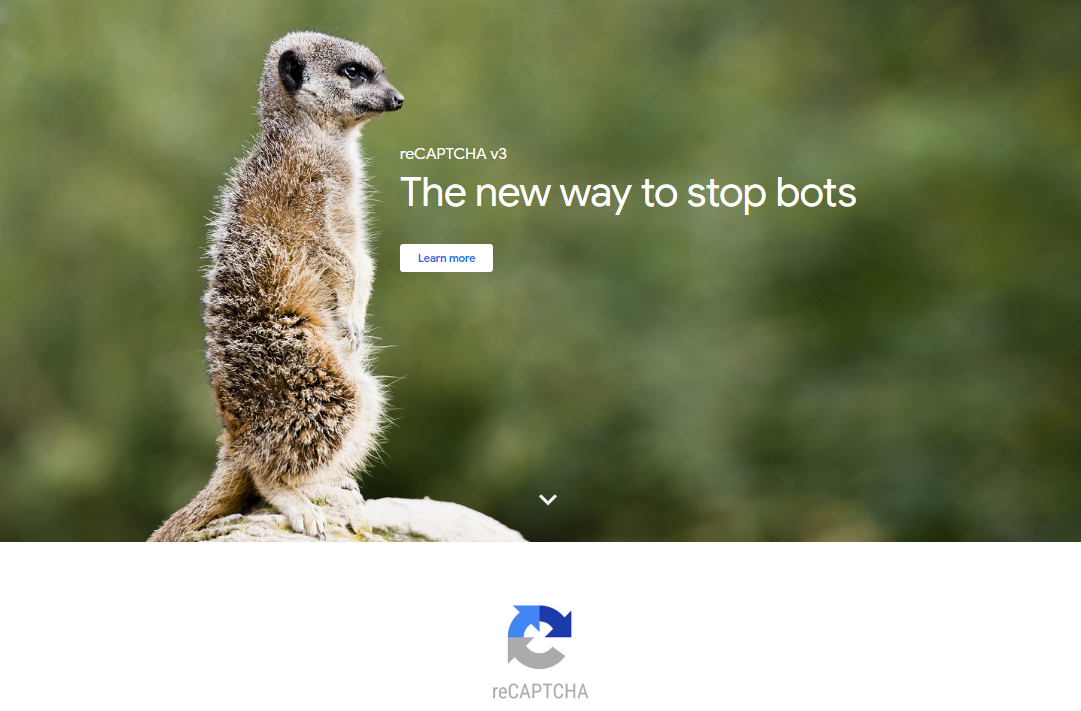In this post I explain how to create email buttons with just HTML and CSS.
A call to action button is an important element of an effective email. But how can we make sure everyone receives the button the way you want?

People tend to use images, a rookie mistake because people can turn their images off. Therefore, we will create a responsive email button with only HTML and CSS.
Problems when creating an email button
Each client processes the HTML and CSS differently but we still want it to do the same thing in each client. There are two major problems when creating a HTML button for email.
- The flexibility
- The clickability
Most of the time when people create a button, they will either use a border or a padding. While a button created with a border is very flexible (no dimensions need to be specified) and the entire button is clickable, it fails to work in Outlook. A button created with padding works in Outlook, but only the text is clickable.
We can however combine both the padding and the border to create a button which will never fail to work.
Let’s write some code and create email buttons with just HTML and CSS.
HTML
First, we will create a wrapper table with the actual button table inside it. The wrapper is created to make sure the button stays in place. In the button table we create a cell which we have to give a background color.
<table width="100%" cellspacing="0" cellpadding="0">
<tr>
<td>
<table cellspacing="0" cellpadding="0">
<tr>
<td class="button" bgcolor="#ED2939">
<a class="link" href="https://puresourcecode.com" target="_blank">
Click
</a>
</td>
</tr>
</table>
</td>
</tr>
</table>
CSS
Now we can apply the padding and the border to the link itself to make sure the whole button is clickable. The display style has to be inline-block to let the horizontal padding work.
.button {
border-radius: 2px;
}
.button a {
padding: 8px 12px;
border: 1px solid #ED2939;
border-radius: 2px;
font-family: Helvetica, Arial, sans-serif;
font-size: 14px;
color: #ffffff;
text-decoration: none;
font-weight: bold;
display: inline-block;
}
Inline
If you don’t want to work with classes in your emails you can of course use inline styling.
<table width="100%" cellspacing="0" cellpadding="0">
<tr>
<td>
<table cellspacing="0" cellpadding="0">
<tr>
<td style="border-radius: 2px;" bgcolor="#ED2939">
<a href="https://puresourcecode.com" target="_blank"
style="padding: 8px 12px; border: 1px solid #ED2939; border-radius: 2px; font-family: Helvetica, Arial, sans-serif;font-size: 14px; color: #ffffff; text-decoration: none;font-weight:bold;display: inline-block;">
Click
</a>
</td>
</tr>
</table>
</td>
</tr>
</table>