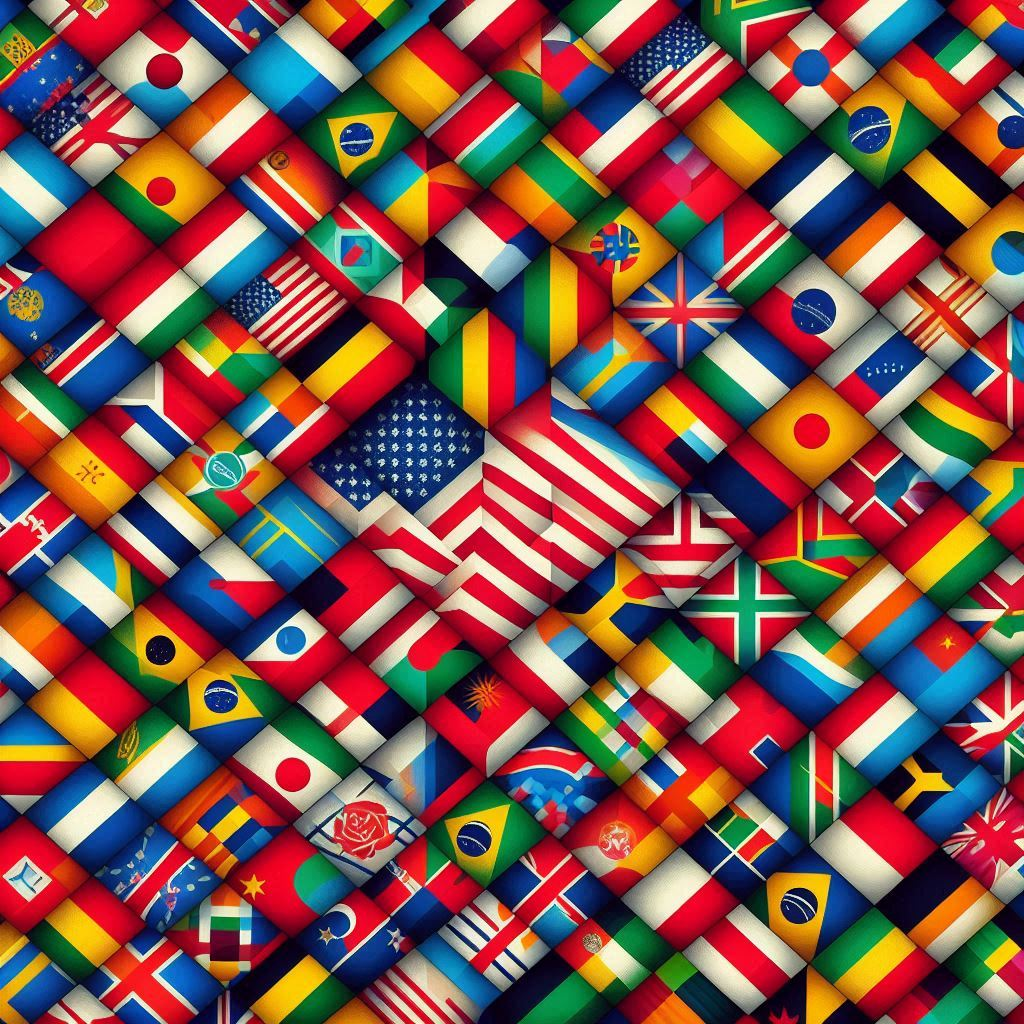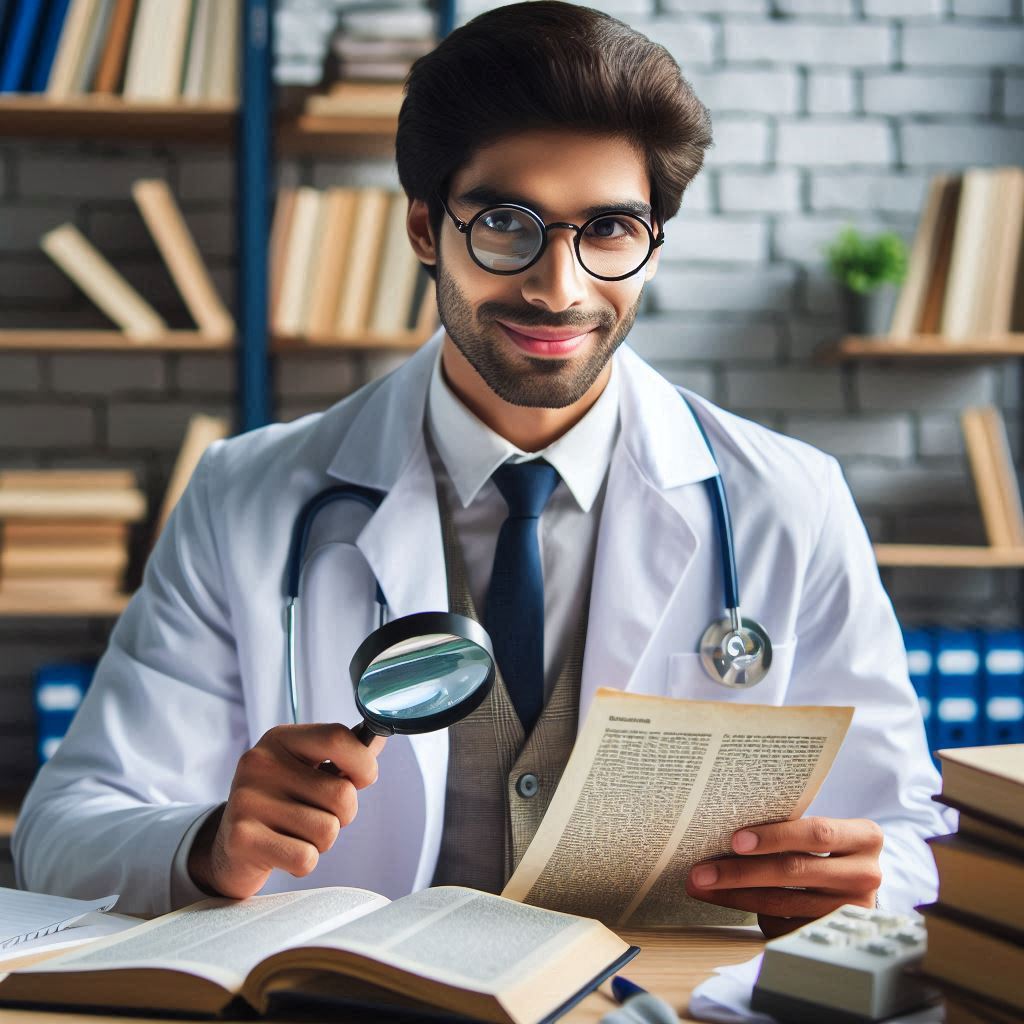I have a problem like this on server
[A]System.Web.WebPages.Razor.Configuration.HostSection cannot be cast to [B]System.Web.WebPages.Razor.Configuration.HostSection. Type A originates from ‘System.Web.WebPages.Razor, Version=2.0.0.0, Culture=neutral, PublicKeyToken=31bf3856ad364e35’ in the context ‘Default’ at location ‘C:\Windows\Microsoft.Net\assembly\GAC_MSIL\System.Web.WebPages.Razor\v4.0_2.0.0.0__31bf3856ad364e35\System.Web.WebPages.Razor.dll’. Type B originates from ‘System.Web.WebPages.Razor, Version=1.0.0.0, Culture=neutral, PublicKeyToken=31bf3856ad364e35’ in the context ‘Default’ at location ‘C:\Windows\Microsoft.Net\assembly\GAC_MSIL\System.Web.WebPages.Razor\v4.0_1.0.0.0__31bf3856ad364e35\System.Web.WebPages.Razor.dll’.
Description: An unhandled exception occurred during the execution of the current web request. Please review the stack trace for more information about the error and where it originated in the code.
Exception Details: System.InvalidCastException: [A]System.Web.WebPages.Razor.Configuration.HostSection cannot be cast to [B]System.Web.WebPages.Razor.Configuration.HostSection. Type A originates from ‘System.Web.WebPages.Razor, Version=2.0.0.0, Culture=neutral, PublicKeyToken=31bf3856ad364e35’ in the context ‘Default’ at location ‘C:\Windows\Microsoft.Net\assembly\GAC_MSIL\System.Web.WebPages.Razor\v4.0_2.0.0.0__31bf3856ad364e35\System.Web.WebPages.Razor.dll’. Type B originates from ‘System.Web.WebPages.Razor, Version=1.0.0.0, Culture=neutral, PublicKeyToken=31bf3856ad364e35’ in the context ‘Default’ at location ‘C:\Windows\Microsoft.Net\assembly\GAC_MSIL\System.Web.WebPages.Razor\v4.0_1.0.0.0__31bf3856ad364e35\System.Web.WebPages.Razor.dll’.
Solution
- Backup your project. This walkthrough will require you to make changes to your project file, package configuration, and web.config files.
- For upgrading from Web API to Web API 2, in global.asax, change:
WebApiConfig.Register(GlobalConfiguration.Configuration);
to
GlobalConfiguration.Configure(WebApiConfig.Register);
- Make sure all the packages that your projects use are compatible with MVC 5 and Web API 2. The following table shows the MVC 4 and Web API related packages than need to be changed. If you have a package that is dependent on one of the packages listed below, please contact the publishers to get the newer versions that are compatible with MVC 5 and Web API 2. If you have the source code for those packages, you should recompile them with the new assemblies of MVC 5 and Web API 2.
Package Id
Old version
New version
Microsoft.AspNet.Razor
2.0.x.x
3.0.0
Microsoft.AspNet.WebPages
2.0.x.x
3.0.0
Microsoft.AspNet.WebPages.WebData
2.0.x.x
3.0.0
Microsoft.AspNet.WebPages.OAuth
2.0.x.x
3.0.0
Microsoft.AspNet.Mvc
4.0.x.x
5.0.0
Microsoft.AspNet.Mvc.Facebook
4.0.x.x
5.0.0
Microsoft.AspNet.WebApi.Core
4.0.x.x
5.0.0
Microsoft.AspNet.WebApi.SelfHost
4.0.x.x
5.0.0
Microsoft.AspNet.WebApi.Client
4.0.x.x
5.0.0
Microsoft.AspNet.WebApi.OData
4.0.x.x
5.0.0
Microsoft.AspNet.WebApi
4.0.x.x
5.0.0
Microsoft.AspNet.WebApi.WebHost
4.0.x.x
5.0.0
Microsoft.AspNet.WebApi.Tracing
4.0.x.x
5.0.0
Microsoft.AspNet.WebApi.HelpPage
4.0.x.x
5.0.0
Microsoft.Net.Http
2.0.x.
2.2.x.
Microsoft.Data.OData
5.2.x
5.6.x
System.Spatial
5.2.x
5.6.x
Microsoft.Data.Edm
5.2.x
5.6.x
Microsoft.AspNet.Mvc.FixedDisplayModes
Removed
Microsoft.AspNet.WebPages.Administration
Removed
Microsoft-Web-Helpers
Microsoft.AspNet.WebHelpers
Note: Microsoft-Web-Helpers has been replaced with Microsoft.AspNet.WebHelpers. You should remove the old package first, and then install the newer package.There is no cross version compatibility among major ASP.NET packages. For example, MVC 5 is compatible with only Razor 3, and not Razor 2.
- Open your project in Visual Studio 2013.
- Remove any of the following ASP.NET NuGet packages that are installed. You will remove these using the Package Manager Console (PMC). To open the PMC, select the Tools menu and then select Library Package Manager, then select Package Manager Console. Your project might not include all of these.
Microsoft.AspNet.WebPages.Administration
This package is typically added when upgrading from MVC 3 to MVC 4. To remove it, run the following command in the PMC:Uninstall-Package -Id Microsoft.AspNet.WebPages.AdministrationMicrosoft-Web-Helpers
This package has been rebranded asMicrosoft.AspNet.WebHelpers. To remove it, run the following command in the PMC:Uninstall-Package -Id Microsoft-Web-HelpersMicrosoft.AspNet.Mvc.FixedDisplayMode
This package contains a work around for a bug in MVC 4 that has been fixed in MVC 5. To remove it, run the following command in the PMC:Uninstall-Package -Id Microsoft.AspNet.Mvc.FixedDisplayModes
- Upgrade all the ASP.NET NuGet packages using the PMC. In the PMC, run the following command:
Update-Package
TheUpdate-Packagecommand without any parameters will update every package. You can update packages individually by using the ID argument. For more information about the update command, runget-help update-package.
Update the Application web.config File
Be sure to make these changes in the app web.config file, not the web.config file in the Views folder.
Locate the <runtime>/<assemblyBinding> section, and make the following changes:
- In the elements with the name attribute “System.Web.Mvcâ€, change the version number from “4.0.0.0†to “5.0.0.0â€. (Two changes in that element.)
- In elements with the name attribute “System.Web.Helpers†and “System.Web.WebPages” change the version number from “2.0.0.0†to “3.0.0.0â€. Four changes will occur, two in each of the elements.
<runtime> <assemblyBinding xmlns="urn:schemas-microsoft-com:asm.v1"> <!--Two elements removed for Clarity --> <dependentAssembly> <assemblyIdentity name="System.Web.Helpers" publicKeyToken="31bf3856ad364e35" /> <bindingRedirect oldVersion="1.0.0.0-3.0.0.0" newVersion="3.0.0.0" /> </dependentAssembly> <dependentAssembly> <assemblyIdentity name="System.Web.Mvc" publicKeyToken="31bf3856ad364e35" /> <bindingRedirect oldVersion="1.0.0.0-5.0.0.0" newVersion="5.0.0.0" /> </dependentAssembly> <dependentAssembly> <assemblyIdentity name="System.Web.WebPages" publicKeyToken="31bf3856ad364e35" /> <bindingRedirect oldVersion="1.0.0.0-3.0.0.0" newVersion="3.0.0.0" /> </dependentAssembly> <!--WebGrease element removed for Clarity --> </assemblyBinding
- Locate the
<appSettings>section and update the webpages:version from 2.0.0.0.0 to 3.0.0.0 as shown below:<appSettings> <add key="webpages:Version" value="3.0.0.0" /> <add key="webpages:Enabled" value="false" /> <add key="PreserveLoginUrl" value="true" /> <add key="ClientValidationEnabled" value="true" /> <add key="UnobtrusiveJavaScriptEnabled" value="true" /> </appSettings>
- Remove any trust levels other than Full. For example:
<securityPolicy> <!--<trustLevel name="Medium" policyFile="web_mediumtrust.config"/>-->
</securityPolicy>
Update the web.config files under the Views folder
If your application is using areas, you will also need to update each web.config file in the Views sub-folder of each Area folder.
- Update all elements that contain “System.Web.Mvc†from version “4.0.0.0†to version“5.0.0.0â€.
<system.web.webPages.razor> <host factoryType="System.Web.Mvc.MvcWebRazorHostFactory, System.Web.Mvc, Version=5.0.0.0, Culture=neutral, PublicKeyToken=31BF3856AD364E35" /> <pages pageBaseType="System.Web.Mvc.WebViewPage"> <namespaces> <add namespace="System.Web.Mvc" /> <!--Elements removed for Clarity.--> </namespaces> </pages>
</system.web.webPages.razor>--> <pages validateRequest="false" pageParserFilterType="System.Web.Mvc.ViewTypeParserFilter, System.Web.Mvc, Version=5.0.0.0, Culture=neutral, PublicKeyToken=31BF3856AD364E35" pageBaseType="System.Web.Mvc.ViewPage, System.Web.Mvc, Version=5.0.0.0, Culture=neutral, PublicKeyToken=31BF3856AD364E35" userControlBaseType="System.Web.Mvc.ViewUserControl, System.Web.Mvc, Version=5.0.0.0, Culture=neutral, PublicKeyToken=31BF3856AD364E35"> <controls> <add assembly="System.Web.Mvc, Version=5.0.0.0, Culture=neutral, PublicKeyToken=31BF3856AD364E35" namespace="System.Web.Mvc" tagPrefix="mvc" /> </controls> </pages>
</system.web> - Update all elements that contain “System.Web.WebPages.Razor†from version “2.0.0.0†to version“3.0.0.0â€. If this section contains “System.Web.WebPagesâ€, update those elements from version “2.0.0.0†to version“3.0.0.0â€
<configuration> <configSections> <sectionGroup name="system.web.webPages.razor" type="System.Web.WebPages.Razor.Configuration.RazorWebSectionGroup, System.Web.WebPages.Razor, Version=3.0.0.0, Culture=neutral, PublicKeyToken=31BF3856AD364E35"> <section name="host" type="System.Web.WebPages.Razor.Configuration.HostSection, System.Web.WebPages.Razor, Version=3.0.0.0, Culture=neutral, PublicKeyToken=31BF3856AD364E35" requirePermission="false" /> <section name="pages" type="System.Web.WebPages.Razor.Configuration.RazorPagesSection, System.Web.WebPages.Razor, Version=3.0.0.0, Culture=neutral, PublicKeyToken=31BF3856AD364E35" requirePermission="false" /> </sectionGroup> </configSections>
- If you removed the
Microsoft-Web-HelpersNuGet package in a previous step, installMicrosoft.AspNet.WebHelperswith the following command in the PMC:Install-Package -Id Microsoft.AspNet.WebHelpers - If your app uses the User.IsInRole() method, add the following to the Web.config file.
<system.webServer>
<modules>
<remove name="RoleManager" />
</modules>
</system.webServer>
Final Steps
Build and test the application.
Remove the MVC 4 project type GUID from the project files.
- In Solution Explorer, right-click the project name and then select Unload Project.
- Right-click the project and select Edit ProjectName.csproj.
- Locate the
ProjectTypeGuidselement and then remove the MVC 4 project GUID,{E3E379DF-F4C6-4180-9B81-6769533ABE47}. - Save and close the open project file.
- Right-click the project and select Reload Project.