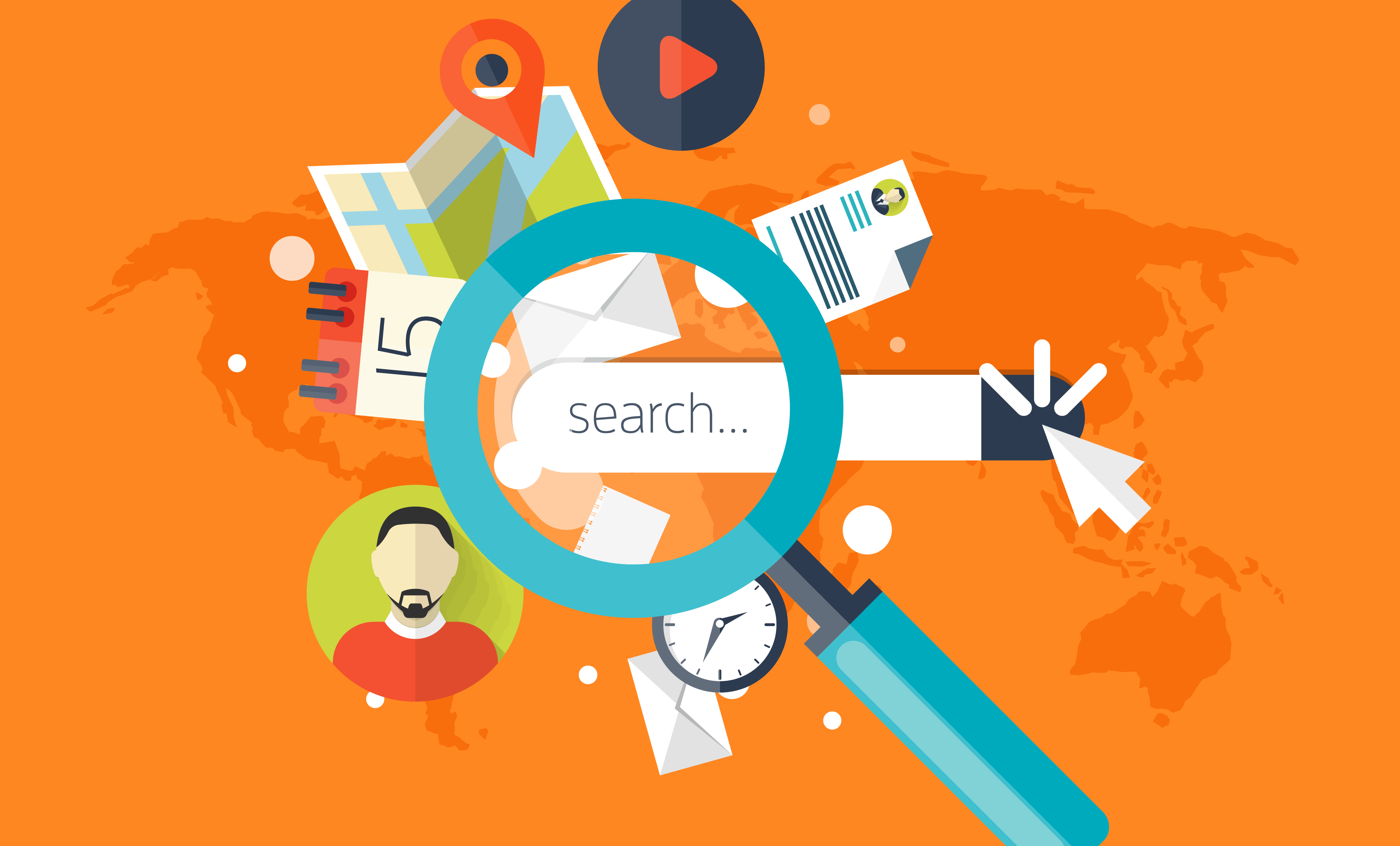In my previous post I explained how to create a new solution in F# with Visual Studio 2019 because there is not template. After spending hours googling, I found some template.
Getting The Templates
Before getting started you'll want to make sure you have the latest templates installed, so you have the latest NuGet packages referenced. To do that install the templates packages from NuGet, Microsoft.Azure.WebJobs.ProjectTemplates and Microsoft.Azure.WebJobs.ItemTemplates:
$> dotnet new --install Microsoft.Azure.WebJobs.ItemTemplates $> dotnet new --install Microsoft.Azure.WebJobs.ProjectTemplates
Installing these templates will add a bunch of new options to dotnet new for both C# and F#:
| Templates | Short Name | Language | Tags |
|---|---|---|---|
| DurableFunctionsOrchestration | durable | [C#] | Azure Function/Durable Functions Orchestration |
| SendGrid | sendgrid | [C#] | Azure Function/Ouput/SendGrid |
| BlobTrigger | blob | [C#], F# | Azure Function/Trigger/Blob |
| CosmosDBTrigger | cosmos | [C#], F# | Azure Function/Trigger/Cosmos DB |
| EventGridTrigger | eventgrid | [C#] | Azure Function/Trigger/EventGrid |
| EventHubTrigger | eventhub | [C#], F# | Azure Function/Trigger/EventHub |
| HttpTrigger | http | [C#], F# | Azure Function/Trigger/Http |
| IotHubTrigger | iothub | [C#] | Azure Function/Trigger/IotHub |
| ServiceBusQueueTrigger | squeue | [C#] | Azure Function/Trigger/Service Bus/Queue |
| ServiceBusTopicTrigger | stopic | [C#] | Azure Function/Trigger/Service Bus/Topic |
| QueueTrigger | queue | [C#] | Azure Function/Trigger/Storage Queue |
| TimerTrigger | timer | [C#], F# | Azure Function/Trigger/Timer |
| Azure Functions | func | [C#], F# | Azure Functions/Solution |
Not all the triggers have an F# template provided, but there's a number of good ones to get started with.
Creating Our Solution
With the templates installed we can create them from the CLI just like any other .NET project. Let's start by creating a Functions solution:
$> dotnet new func --language F# --name FunctionsInFSharp
You'll receive a success message and if we look on disk the files will be like so:
$> ls FunctionsInFSharp.fsproj host.json local.settings.json
Woo, we have our fsproj and ready to go with the right NuGet packages referenced.
Creating a Function
Finally, we want to create our Function itself, and again that's something we can do from the .NET CLI:
$> dotnet new http --language F# --name HttpTrigger
This will create us a new file called HttpTrigger.fs alongside the project file using the http template (for a HttpTrigger function). Since F# needs the files to include in compilation to be in the fsproj file, make sure you pop open the fsproj file and include it within an <ItemGroup>:
<Compile Include="HttpTrigger.fs" />
Now if you open this in VS Code it'll be detected as a Azure Functions project and prompt you to setup the VS Code Extension and artifacts, then it's a matter of hitting F5 to launch!