If you think creating a project for Azure Functions in Visual Studio 2019, it is easy, I have the bad news for you!
Easy scenario. You want to create a simple Azure Function project with F# using Visual Studio 2019. Easy, right? First, launch Visual Studio 2019 and select “Create a new project“

Then, you can create new project with the wizard. For example, if you select from the dropdown “All languages” F# and from “All platforms” Azure, surprise surprise…

You can’t! There is no option for that. My problem is that I have to create a solution for Azure Functions in F#.

Depressing, I found a workaround that I want to share with you. Hopefully, you can give me a better solution.
Create a new solution in C# for Azure Functions.

Press Next.

Select where you want to create your project and then press Next.

Http Trigger is ok for this example; we have time to complicate the function later. Press Create and then you have you C# project in a solution! Run the project to be sure it is working fine.

Done! Oh, wait, F#?
This is the funny part. Follow my simple instructions:
- close Visual Studio
- rename
.csprojto.fsproj - open the solution file and replace
.csprojto.fsproj - edit the
.fsprojfile and make sure the following items are in there for Azure Functions v3:
<Project Sdk="Microsoft.NET.Sdk">
<PropertyGroup>
<TargetFramework>netcoreapp3.1</TargetFramework>
<AzureFunctionsVersion>v3</AzureFunctionsVersion>
<RootNamespace>vspan_aBillity</RootNamespace>
</PropertyGroup>
<ItemGroup>
<PackageReference Include="Microsoft.NET.Sdk.Functions" Version="3.0.3" />
</ItemGroup>
<ItemGroup>
<None Update="host.json">
<CopyToOutputDirectory>PreserveNewest</CopyToOutputDirectory>
</None>
<None Update="local.settings.json">
<CopyToOutputDirectory>PreserveNewest</CopyToOutputDirectory>
<CopyToPublishDirectory>Never</CopyToPublishDirectory>
</None>
</ItemGroup>
</Project>
Open this solution with Visual Studio again. Now, the solution is in F#. You can add a new Azure Function in F#.

Replace the content of the new file with this one:
namespace FunctionApp1
open System
open Microsoft.Azure.WebJobs
open Microsoft.Azure.WebJobs.Host
open System;
open System.IO;
open System.Threading.Tasks;
open Microsoft.AspNetCore.Mvc;
open Microsoft.Azure.WebJobs;
open Microsoft.Azure.WebJobs.Extensions.Http;
open Microsoft.AspNetCore.Http;
open Microsoft.Extensions.Logging;
module GetOrganizations =
[<FunctionName("GetOrganizations")>]
let Run ([<HttpTrigger(AuthorizationLevel.Function, [|"get"|])>] req: HttpRequest) (log: ILogger) =
async {
return "some result"
}
|> Async.StartAsTask
Play the project. The function is working and then you can browse your function!


You find this code on my Github. Also, if you want to know more about what Visual Studio can do for you, I recommend to read my article about digital transformation.

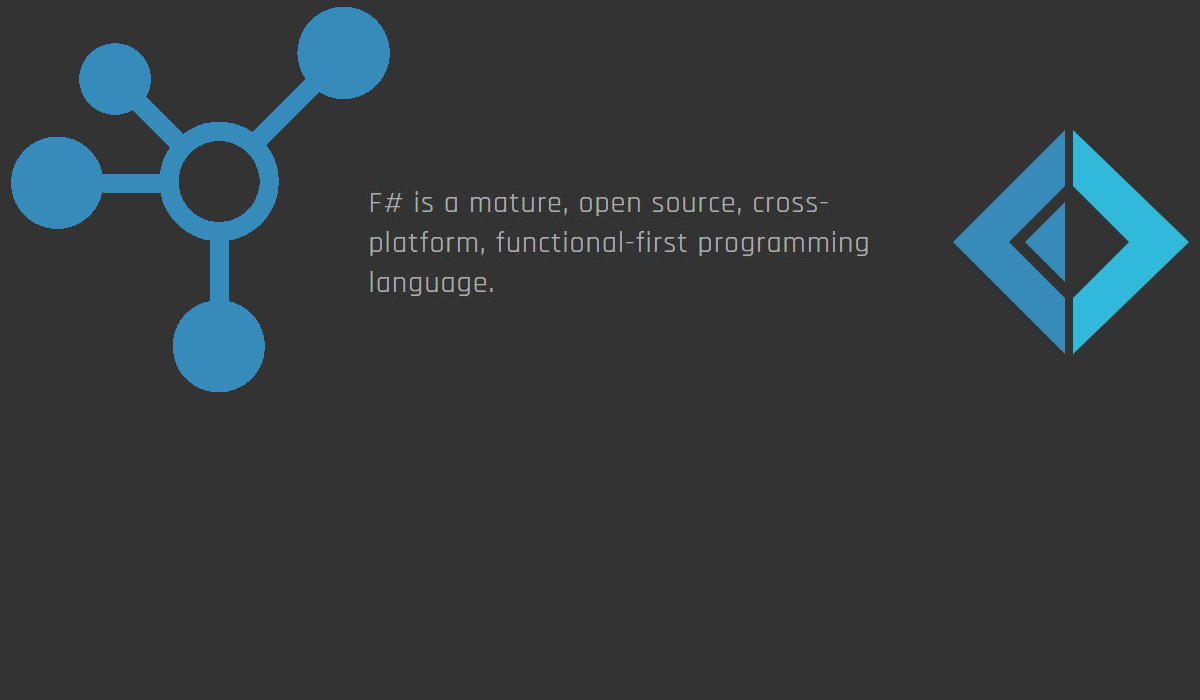
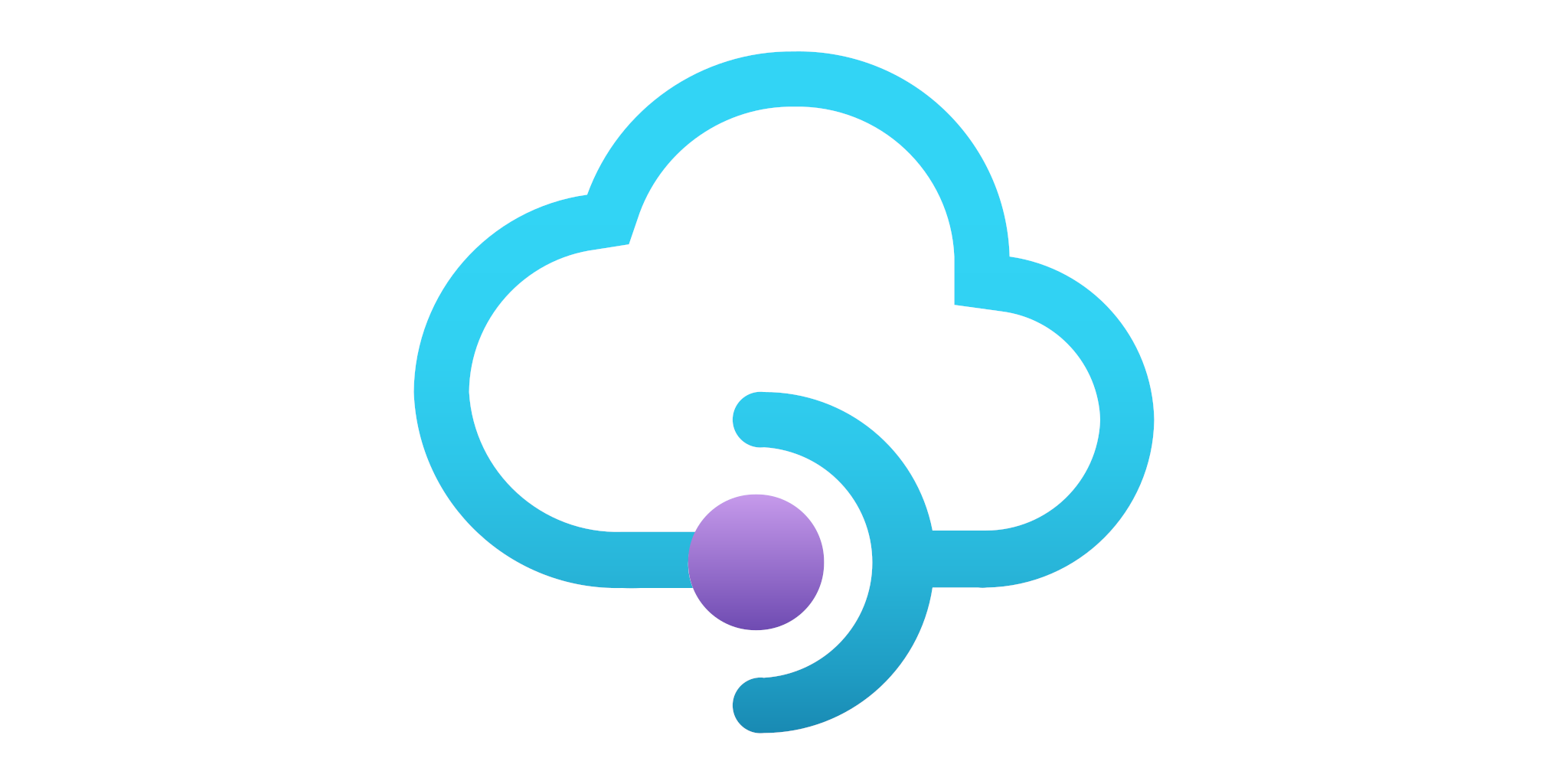
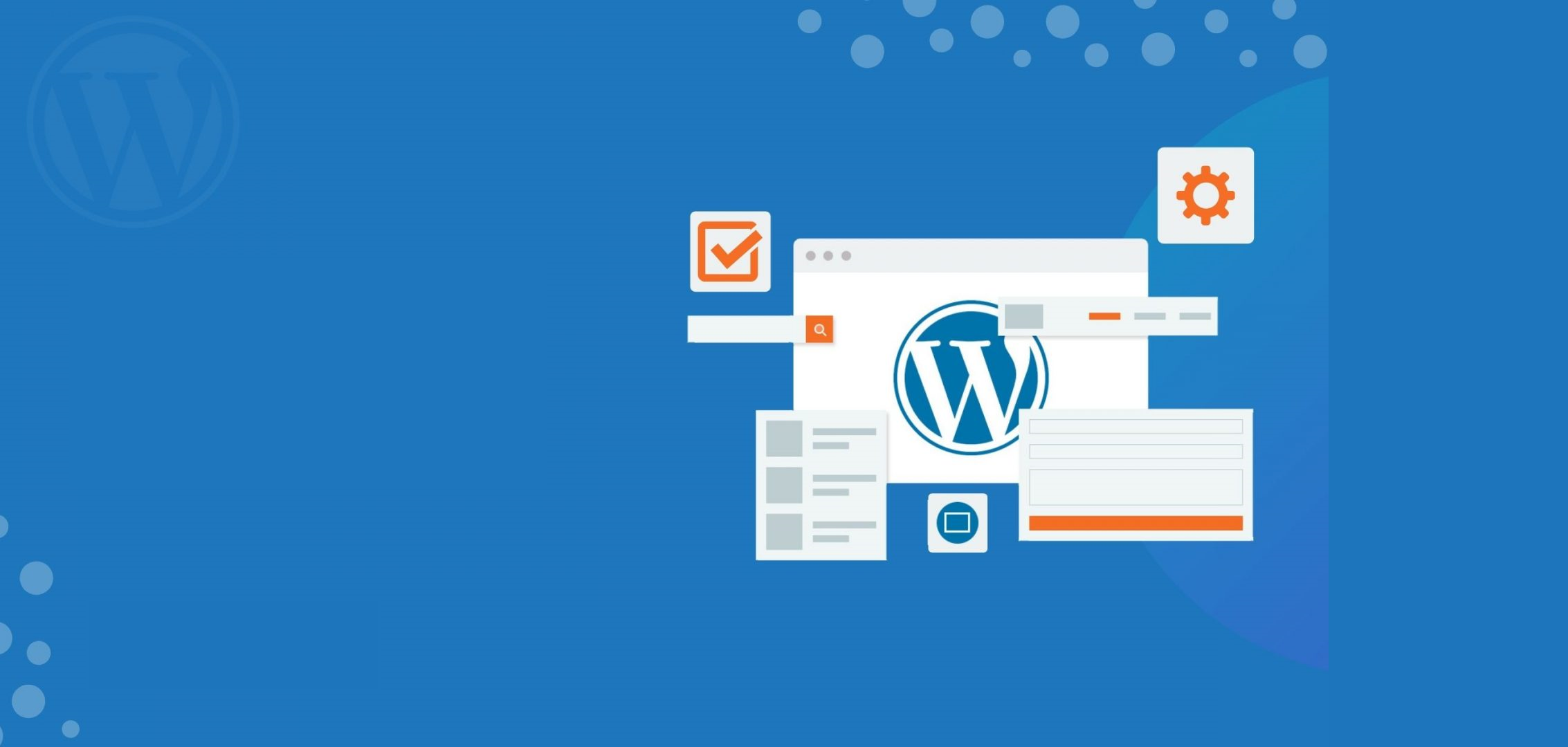

5 thoughts on “Create a project for Azure Function in F# and Visual Studio 2019”