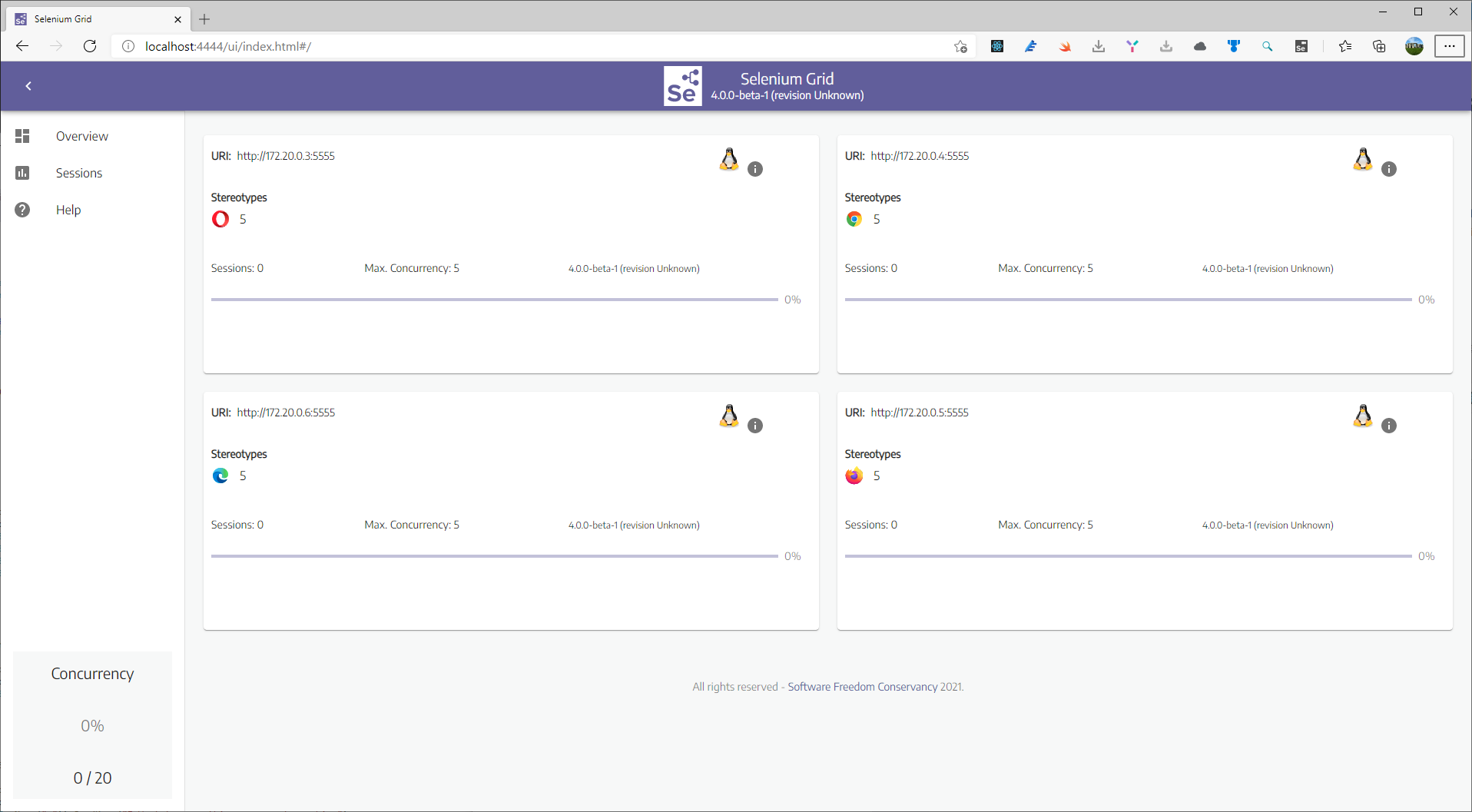Important Currently you cannot enable devices installed with Windows 10 Insider Preview with the System Setting Developer Mode controls as outlined in this article. This feature is not currently supported, but will be enabled in a future release of Windows 10. So you don’t need to follow the steps in the future approach in this article. But you must follow the links directly below to enable your specific Windows 10 device.
- Windows 10 Phone: Register your phone to enable developer mode using the existing Windows Phone 8.1 tools
- Windows 10 Desktop: Enable your device for development using the Group Policy Editor
Enable developer mode
If you use Visual Studio on a Windows 10 desktop and you open a solution for a Windows 8.1 or Windows 10 app, you will be prompted to enable your device with this dialog. (You also need your device to be enabled to use the designers and debug your app.)

When you see this dialog, click OK. Then follow the steps below to enable your desktop from Windows 10 Insider Preview.
For Windows 10 desktop
Use gpedit.msc to set the group policies to enable your device, unless you have Windows 10 Insider Preview Home Edition. If you do have Home Edition, you need to use regedit or PowerShell commands to set the registry keys directly to enable your device.
 Use gpedit to enable your device
Use gpedit to enable your device
- Open a cmd prompt with administrator privileges.
- Run Gpedit.msc.
- Go to Local Computer Policy > Computer Configuration > Administrative Templates > Windows Components > App Package Deployment
- Edit the policies to enable the following:
- Allow all trusted apps to install (Enables your device for sideloading apps)
- Allows development of Windows Store apps and installing them from an integrated development environment (IDE) (Enables your device for development from Visual Studio)
- Reboot your machine.
 Use regedit to enable your device
Use regedit to enable your device
- Open a cmd prompt with administrator privileges.
- Run regedit.
- Set the value of this DWORD to 1: HKLM\SOFTWARE\Microsoft\Windows\CurrentVersion\AppModelUnlock\AllowAllTrustedApps
- Set the value of this DWORD to 1: HKLM\SOFTWARE\Microsoft\Windows\CurrentVersion\AppModelUnlock\AllowDevelopmentWithoutDevLicense
 Use PowerShell to enable your device
Use PowerShell to enable your device
- Run Windows PowerShell with administrator privileges.
- Run the following command: PS C:\WINDOWS\system32> reg add "HKEY_LOCAL_MACHINE\SOFTWARE\Microsoft\Windows\CurrentVersion\AppModelUnlock" /t REG_DWORD /f /v "AllowDevelopmentWithoutDevLicense" /d "1"
- Run this command too: PS C:\WINDOWS\system32> reg add "HKEY_LOCAL_MACHINE\SOFTWARE\Microsoft\Windows\CurrentVersion\AppModelUnlock" /t REG_DWORD /f /v "AllowAllTrustedApps" /d "1"
Future approach using System Setting Developer Mode controls
There is a different approach for development for Windows 10 devices. A developer license is no longer required for each device that you want to use to develop, install or test your app. You just enable a device once for these tasks from the settings for the device. That’s it. No more renewing your developer licenses every 30 or 90 days!
If you are still using a Windows 8.1 device to develop or test your apps with Visual Studio 2013 or Visual Studio 2015, you still need to get a developer license or register your Windows Phone.
Develop your app with Visual Studio
If you use Visual Studio on a Windows 10 device and you open a solution for a Windows 8.1 or Windows 10 app, you will be prompted to enable your device with this dialog. (You also need your device to be enabled to use the designers and debug your app.)

When you see this dialog, click OK. Then follow the steps below to enable your device from Windows 10 Insider Preview.
Enable your Windows 10 devices
For Windows 10 Insider Preview, you choose what tasks you want to enable on the device. This includes any devices: Windows 10 desktops, tablets and phones. You can enable a device for development, or just sideloading.
Sideloading is installing and then running or testing an app that has not been certified by the Windows store. For example, an app that is internal to your company only. (Does the Windows store allow sideloading?)
Note If you sideload apps, you should still only install apps from trusted sources. When you install a sideloaded app that has not been certified by the Windows store, you are agreeing that you have obtained all rights necessary to sideload these apps and that you are solely responsible for any harm that results from installing and running these apps. See this privacy statement.
 Windows 10 Desktops/tablets
Windows 10 Desktops/tablets
-
On your device that you want to enable, go to Settings. Choose Update & security. Then choose For developers.

-
Choose the level that you need. Developer mode allows you to sideload apps too.
 Windows 10 Phones
Windows 10 Phones
-
On your device that you want to enable, go to Settings. Choose Update & security. Then choose For developers.

-
Choose the level that you need. Developer mode allows you to sideload apps too.