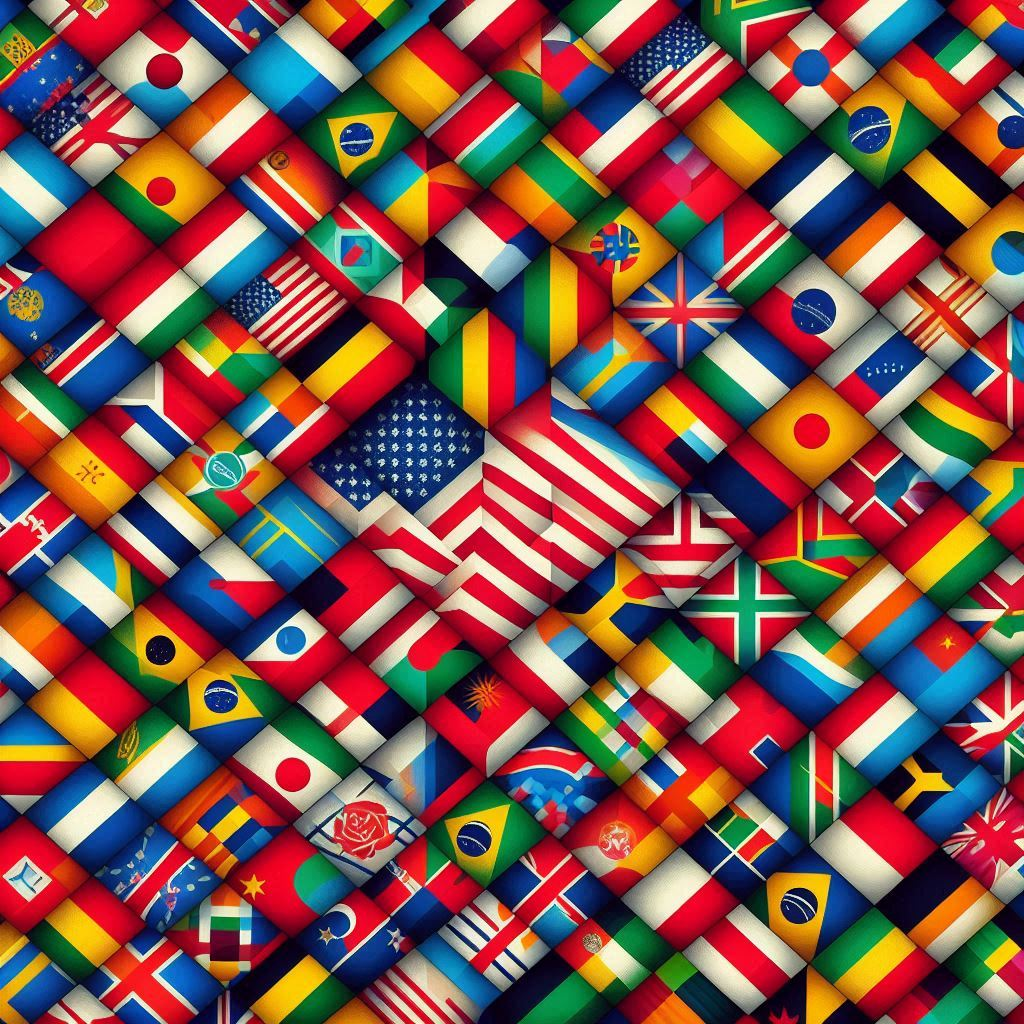-
Register an app in the Microsot Account Developer Center
Go to the Microsoft Account Developer Center and create a new application. After you have registered the application take note of the App ID and App Secret:
-
Install the Nuget Package
Install the Nuget Package which contains the Microsoft OAuth provider.
Install-Package Microsoft.Owin.Security.MicrosoftAccount
-
Register Provider
Locate the file in your project called \App_Start\Startup.Auth.cs. Ensure that you have imported the Owin namespace:
using Owin;
In the ConfigureAuth method add the following lines of code:
app.UseMicrosoftAccountAuthentication( clientId: "Your client ID", clientSecret: "Your client secret"); -
Advanced Configuration
To use the advanced configuration options, be sure to use the Microsoft.Owin.Security.MicrosoftAccount namespace:
using Microsoft.Owin.Security.MicrosoftAccount;
Request extra permissions
If no scope is specified, the Microsoft OAuth provider will request permissions for the wl.basic scope. If you would like to request any other scopes, your will need to pass these scopes in the Scope property. For example, to request the wl.calendars permission, you can register the Microsoft provider as per the following example:
var options = new MicrosoftAccountAuthenticationOptions { ClientId = "Your client ID", ClientSecret = "Your client secret", }; options.Scope.Add("wl.calendars"); app.UseMicrosoftAccountAuthentication(options);For the full list of available permissions, see Scopes and permissions on the MSDN.
Specify an alternative callback path
By default the Microsoft provider will request Microsoft to redirect to the path /signin-microsoft after the user has signed in and granted permissions on Microsoft. You can specify an alternative callback path:
var options = new MicrosoftAccountAuthenticationOptions { ClientId = "Your client ID", ClientSecret = "Your client secret", CallbackPath = new PathString("/oauth-redirect/microsoft") }; app.UseMicrosoftAccountAuthentication(options);You need to also make sure that the Redirect URI of your application in the Microsoft Account Developer Center matches this new callback path.
Retrieve access token and other user information returned from Microsoft
You can retrieve the access token and other user information returned from Microsoft in the OnAuthenticated callback function which gets invoked after the user has authenticated with Microsoft:
var options = new MicrosoftAccountAuthenticationOptions { ClientId = "Your client ID", ClientSecret = "Your client secret", Provider = new MicrosoftAccountAuthenticationProvider { OnAuthenticated = async context => { // Retrieve the OAuth access token to store for subsequent API calls string accessToken = context.AccessToken; // Retrieve the user ID string microsoftUserId = context.Id; // Retrieve the user's full name string microsoftFullName = context.Name; // You can even retrieve the full JSON-serialized user var serializedUser = context.User; } } }; app.UseMicrosoftAccountAuthentication(options);
Happy coding!