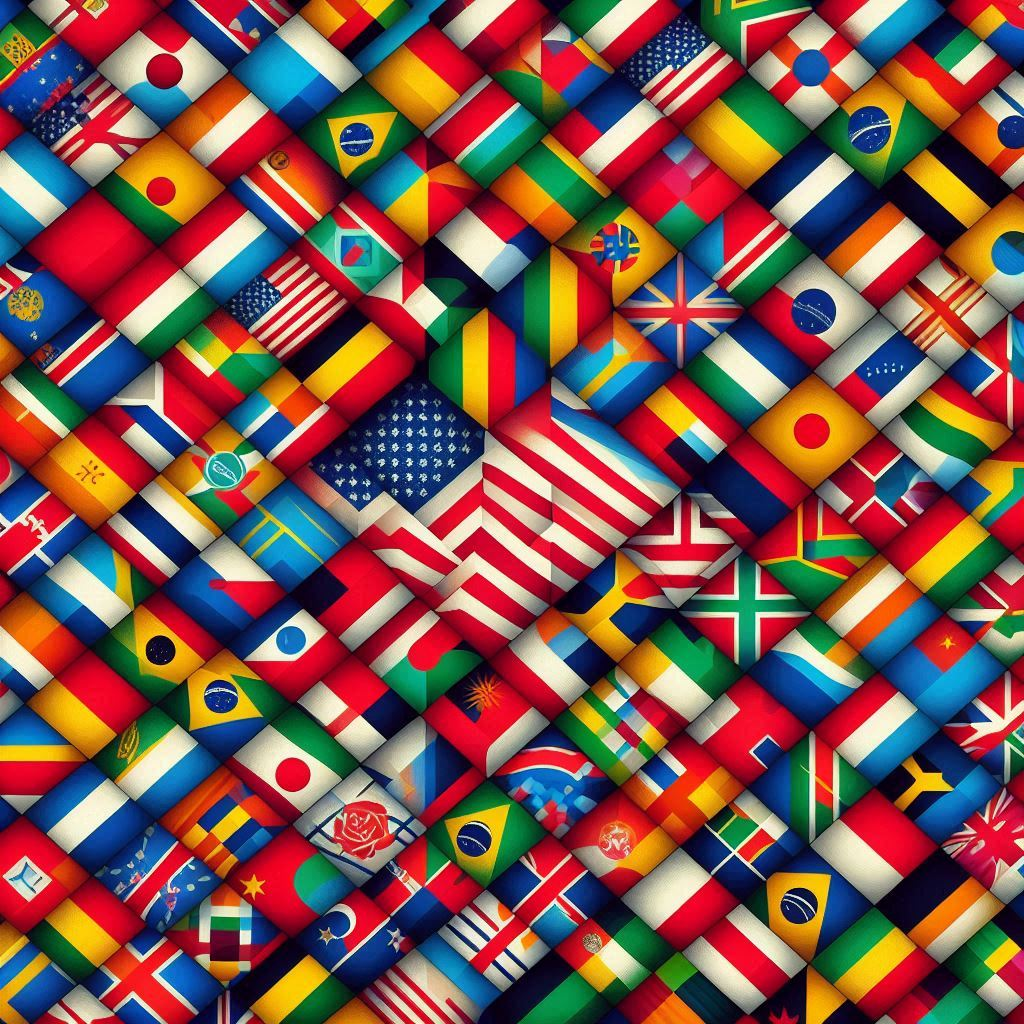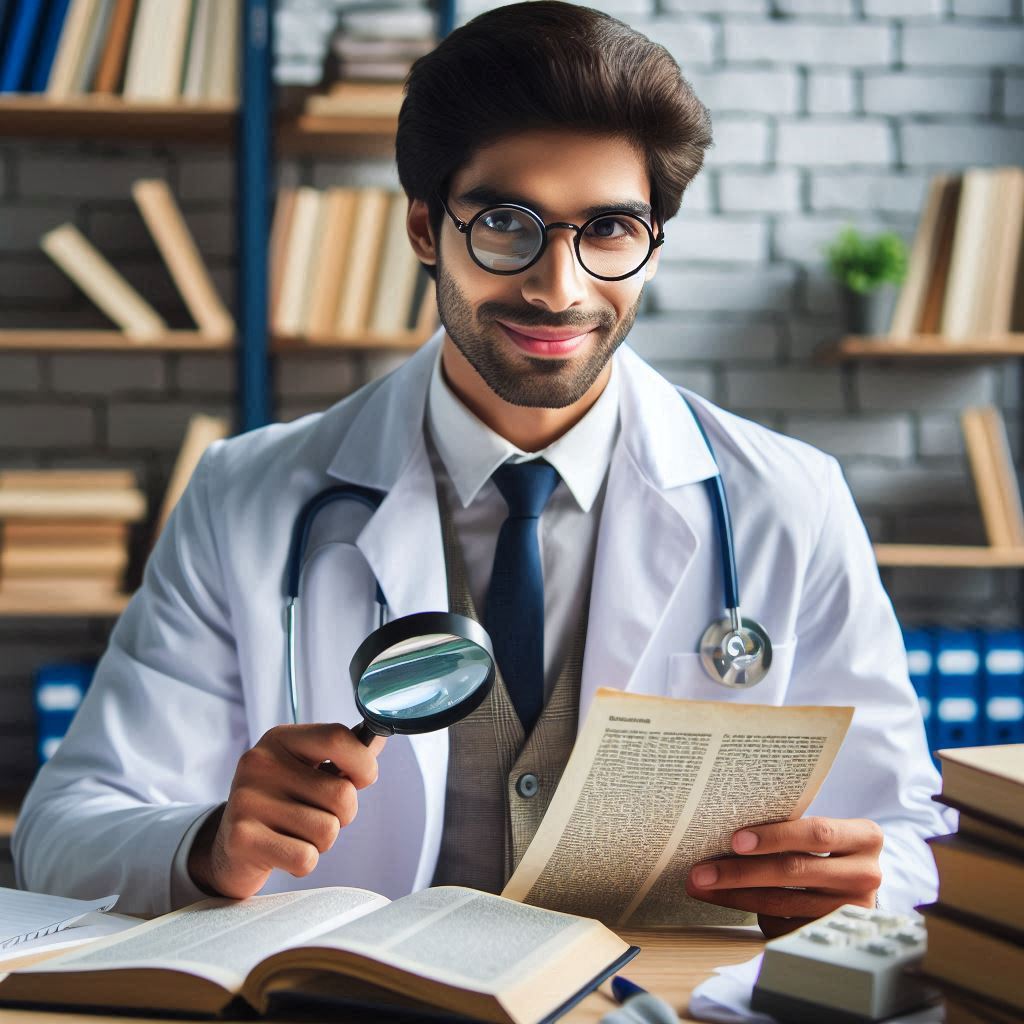This article explains using Chart.js in Asp.net C# Web Application we can create a pie chart with database MS SQL server connectivity via jQuery ajax call. You can also have a look on related article, .
Now in this post here we create a pie chart by using chart.js library and bind data from our database MS Sqlserver, with jQuery ajax calling.
Here we are creating a pie chart, which shows data from the database (Ms SQL server). In my database, I have a table which stores data (website traffic source info).
So basically our pie chart data will shows traffic source info .i.e. (how much of page views referral by facebook, twitter, google+, Tumblr etc ).
Chart.js: Simple,clean and engaging charts for designers and developers developed by Nick Downie . It uses the HTML5 canvas element.
It’s supported in all modern browsers, and polyfills support for IE7/8. Chart.js is dependency free and super lightweight.
Download – Chart.js file and include in Asp.net Webform
First download and include latest files of the chart.js , jQuery library in your web page.
HTML markup under head tag looks like as shown below.
<head runat="server">
<title>Pie Chart Asp.net with database ms sqlserver</title>
<script src="js/jquery-1.10.2.min.js" type="text/javascript"></script>
<script src="js/Chart.js" type="text/javascript"></script>
</head>
Html Markup (Design) – Adding HTML5 Canvas Tag
I have added 2 drop-down list control to select the year, month, along with a button and a canvas tag.
Now on button click will call jQuery ajax, and then on ajax success our pie chart gets generated by using Chart.js library and HTML5 Canvas tag
<select id="ddlyear">
<option>2010</option>
<option>2011</option>
<option>2012</option>
<option>2013</option>
<option>2014</option>
<option>2015</option>
</select>
<select id="ddlMonth">
<option value="1">Jan</option>
<option value="2">Feb</option>
<option value="3">Mar</option>
</select>
<button id="btnGeneratePieChart">Show</button>
<br/><canvas id="myChart" width="200" height="200"></canvas>
Code Behind – Ajax call WebMethod, and returns JSON format data to create Pie Chart
First add a WebMethod .i.e asmx file, and then we write our WebMethod which returns JSON format data, In our .asmx file will create a class named as trafficSourceData as shown below.
public class trafficSourceData{
public string label{get;set;}
public string value{get;set;}
public string color{get;set;}
public string hightlight{get;set;}
}
Now our WebMethod will pull data from database Ms Sqlserver for specific month and year, and return list of class object .i.e trafficSourceData class list as JSON formatted data, so our pie chart get created using chart.js.
[WebMethod]
public List getTrafficSourceData(List gData)
{
List t = new List();
string[] arrColor = new string[] { "#231F20", "#FFC200", "#F44937", "#16F27E", "#FC9775", "#5A69A6" };
using (SqlConnection cn = new SqlConnection(conn))
{
string myQuery = "select * from traffic_data where YEAR =@year and MONTH=@month";
SqlCommand cmd = new SqlCommand();
cmd.CommandText = myQuery;
cmd.CommandType = CommandType.Text;
cmd.Parameters.AddWithValue("@year", gData[0]);
cmd.Parameters.AddWithValue("@month", gData[1]);
cmd.Connection = cn;
cn.Open();
SqlDataReader dr = cmd.ExecuteReader();
if (dr.HasRows)
{
int counter = 0;
while (dr.Read()) {
trafficSourceData tsData = new trafficSourceData();
tsData.value = dr["visit_count"].ToString();
tsData.label = dr["traffic_source"].ToString();
tsData.color = arrColor[counter];
t.Add(tsData);
counter++;
}
}
}
return t;
}
jQuery – initializing Chart.js in Asp.net WebPage
Now back to client side coding, we have already done with the server-side code by creating WebMethod which return JSON format data. So now in our Ajax call on success will initialize Chart.js variable.
Client-side code looks like as written below
$(document).ready(function () {
$("btnGeneratePieChart").on('click', function (e) {
e.preventDefault();
var gData = [];
gData[0] = $("#ddlyear").val();
gData[1] = $("#ddlMonth").val();
var jsonData = JSON.stringify({
gData: gData
});
$.ajax({
type: "POST",
url: "WebService.asmx/getTrafficSourceData",
data: jsonData,
contentType: "application/json; charset=utf-8",
dataType: "json",
success: OnSuccess_,
error: OnErrorCall_
});
function OnSuccess_(response) {
var aData = response.d;
var arr = [];
$.each(aData, function (inx, val) {
var obj = {};
obj.color = val.color;
obj.value = val.value;
obj.label = val.label;
arr.push(obj);
});
var ctx = $("#myChart").get(0).getContext("2d");
var myPieChart = new Chart(ctx).Pie(arr);
}
function OnErrorCall_(response) {}
e.preventDefault();
});
});
Finally, we are done with coding, Now every time we click button our pie chart gets created.